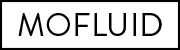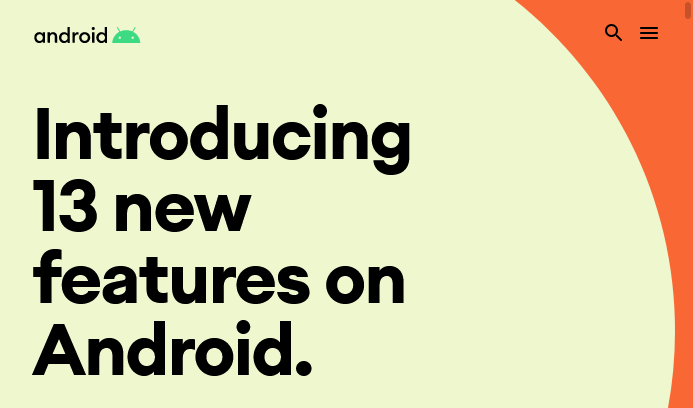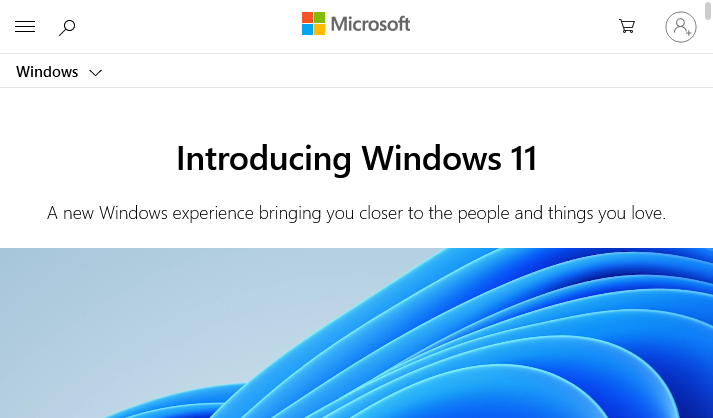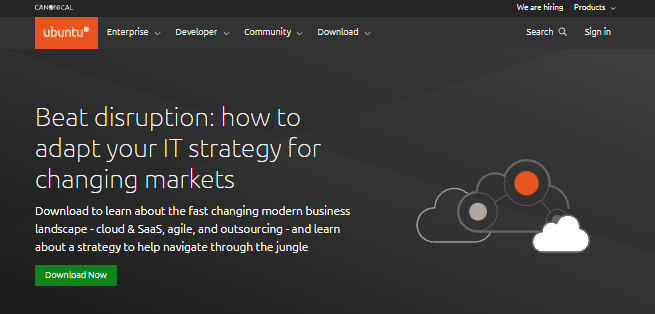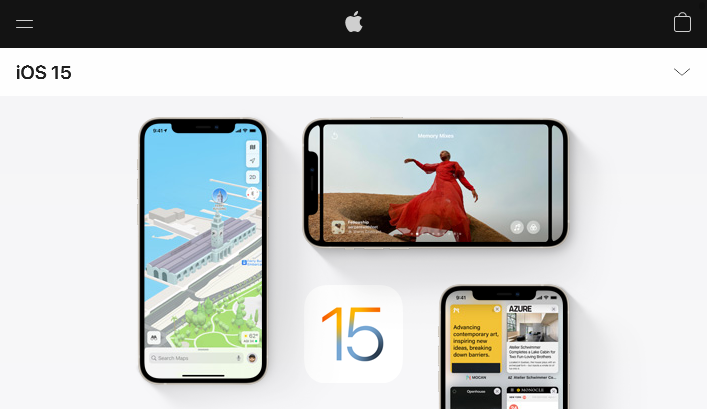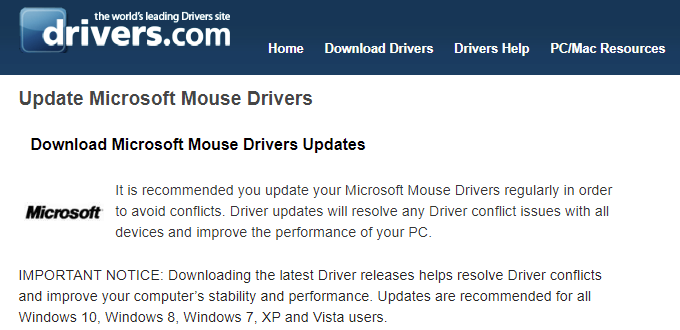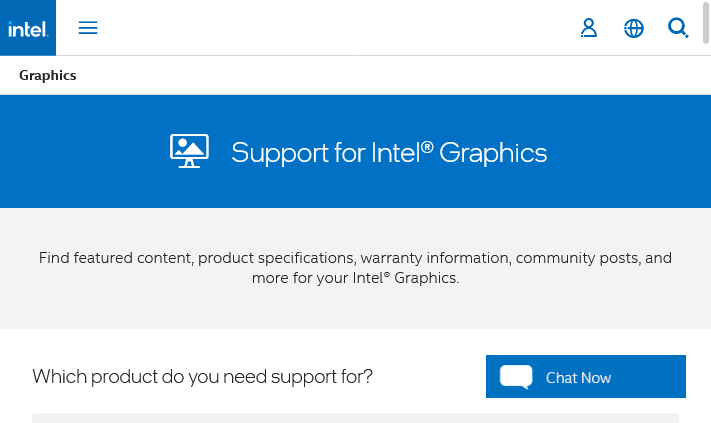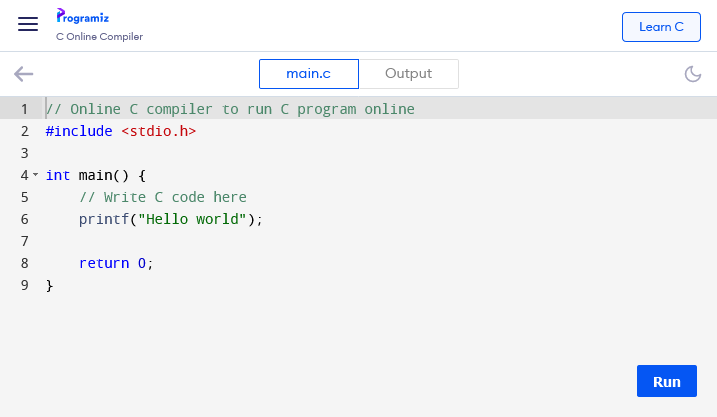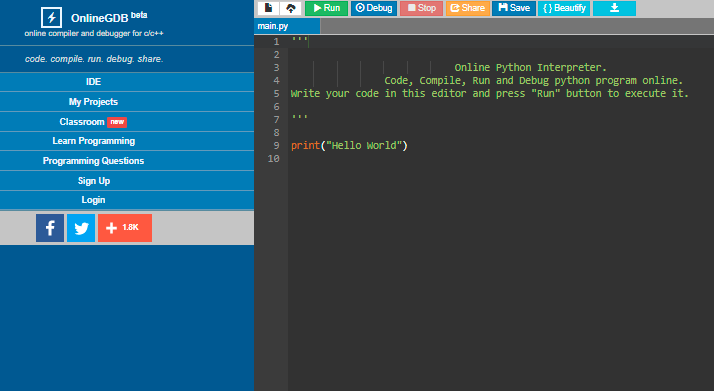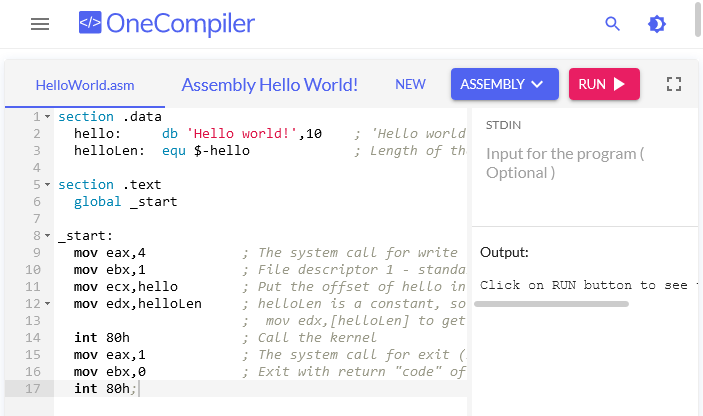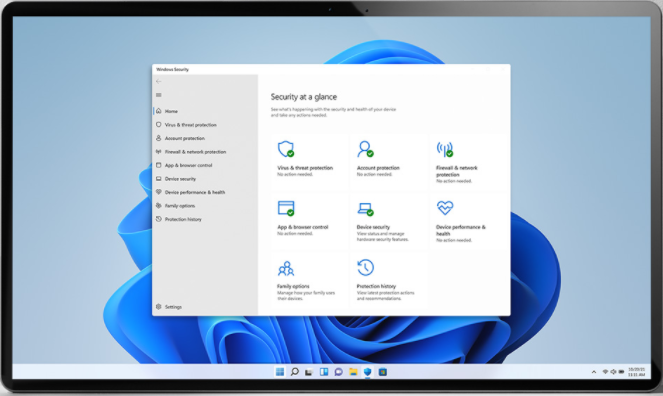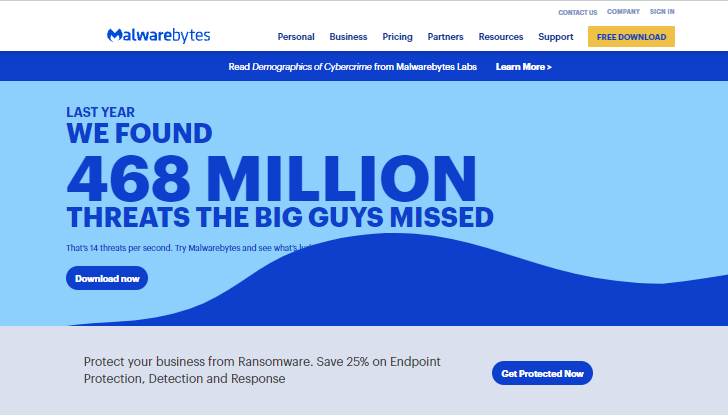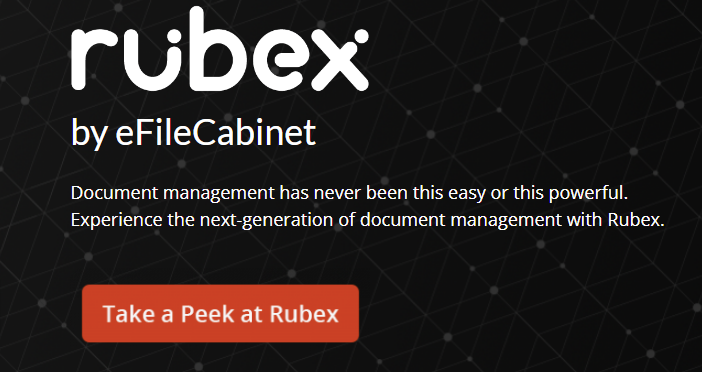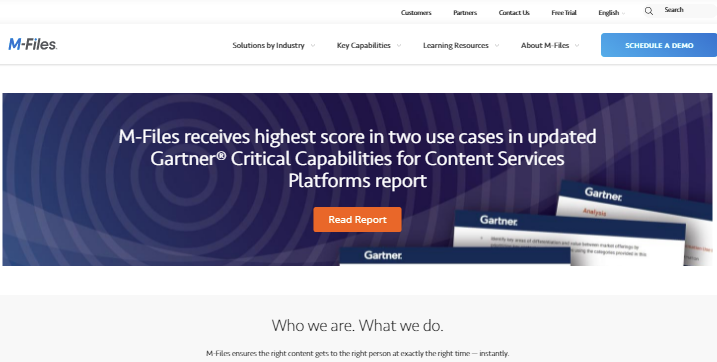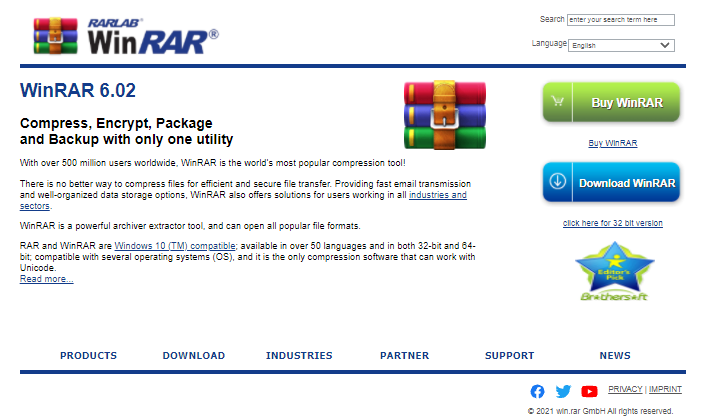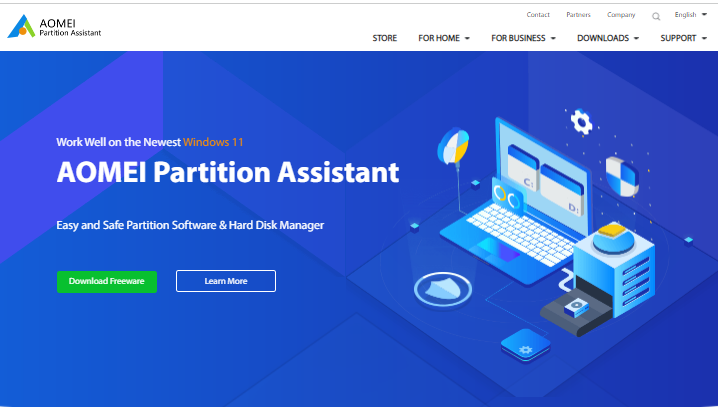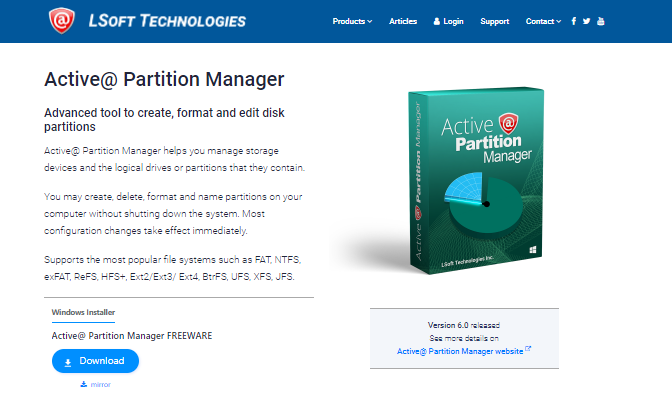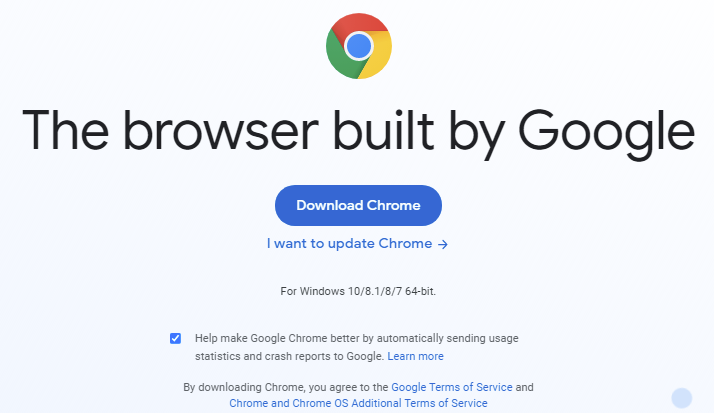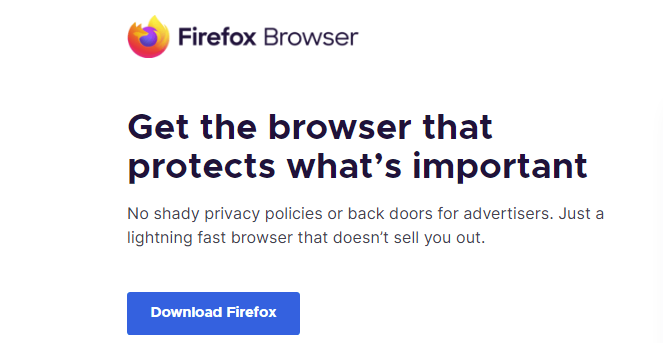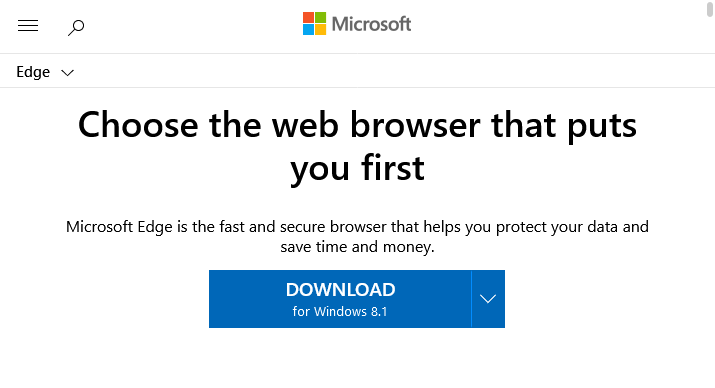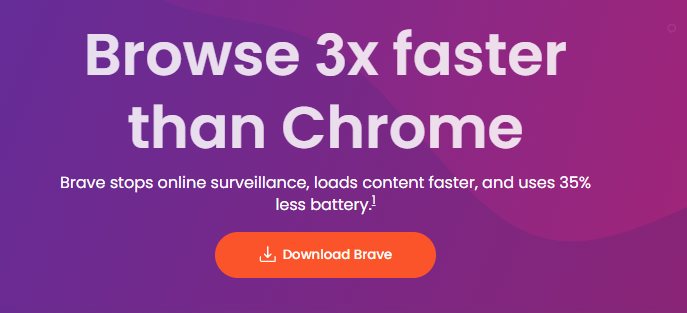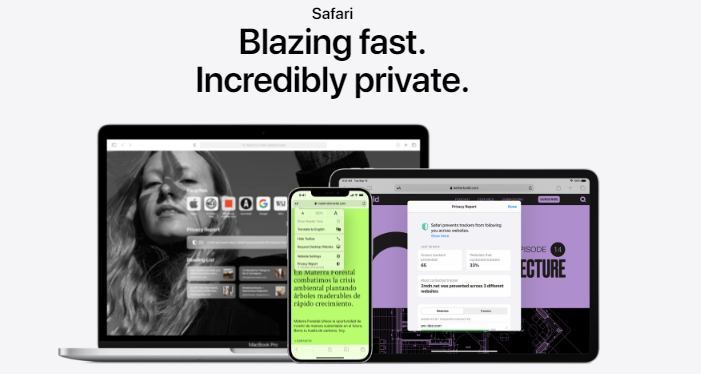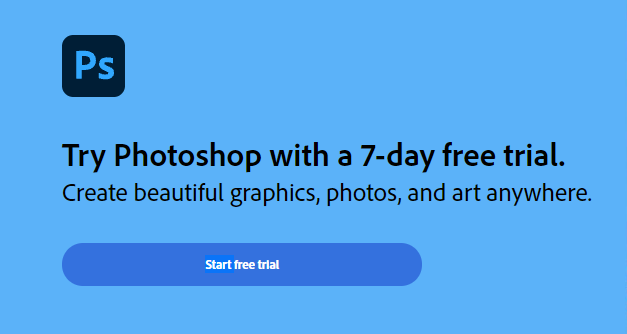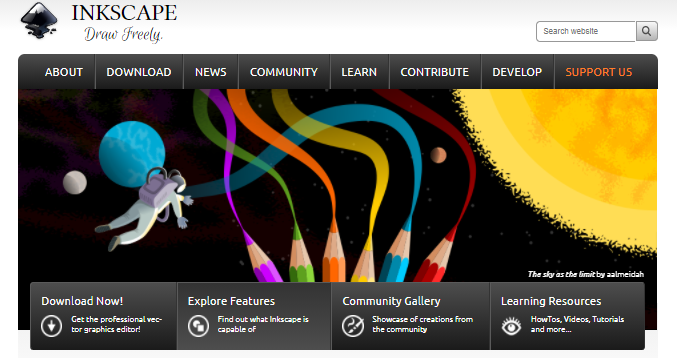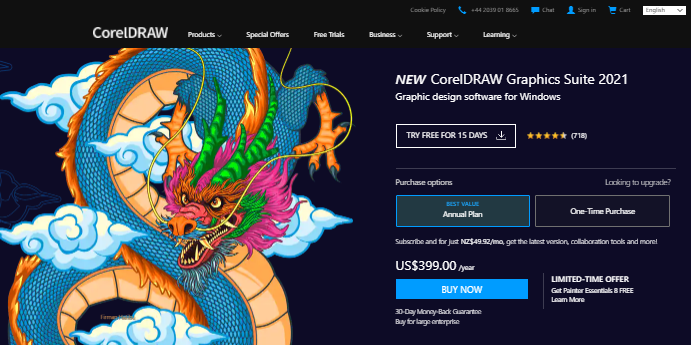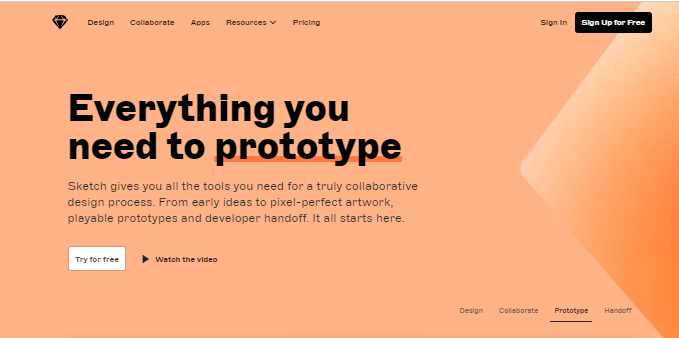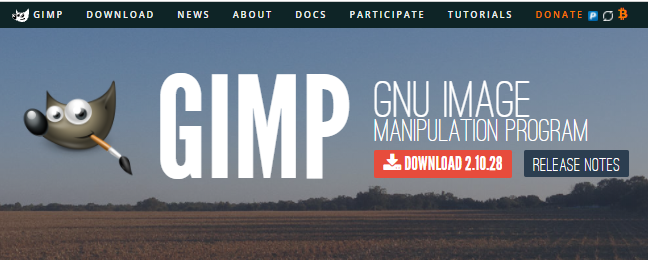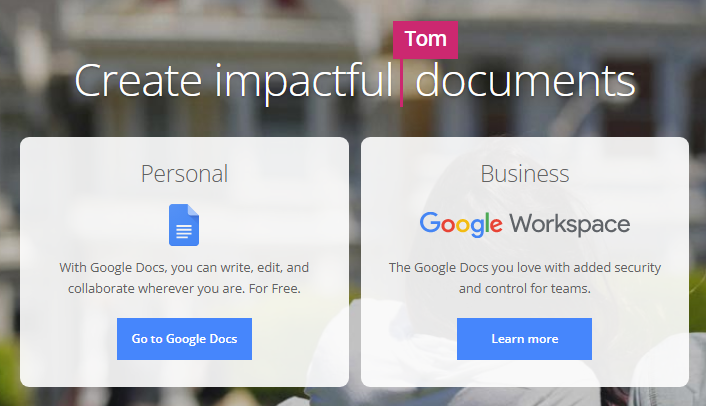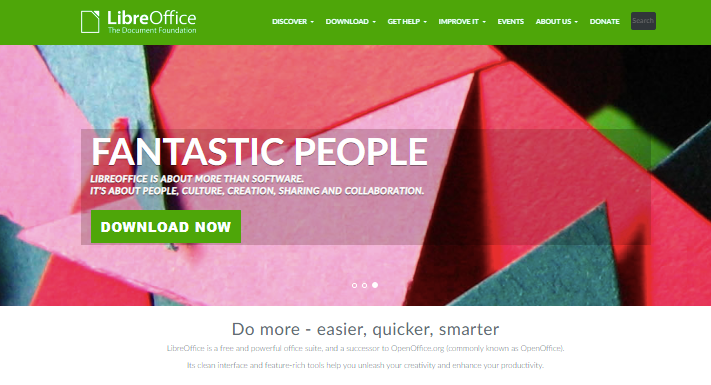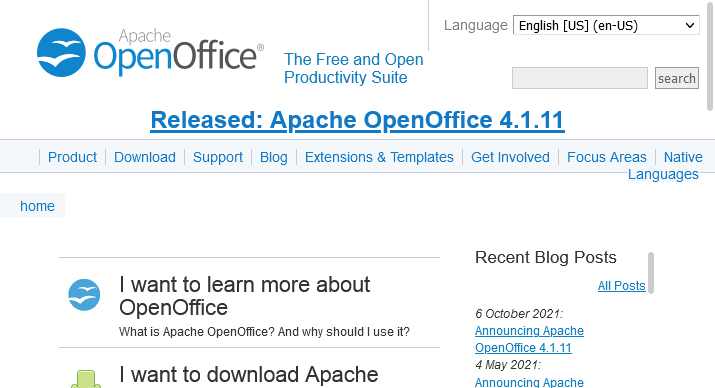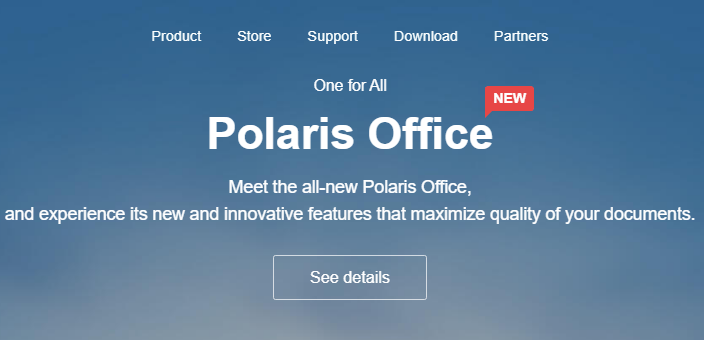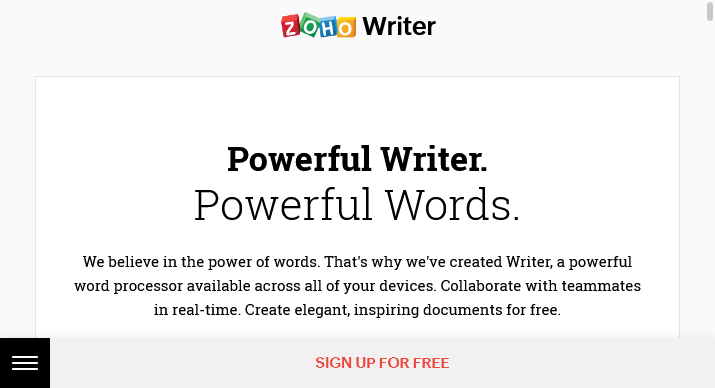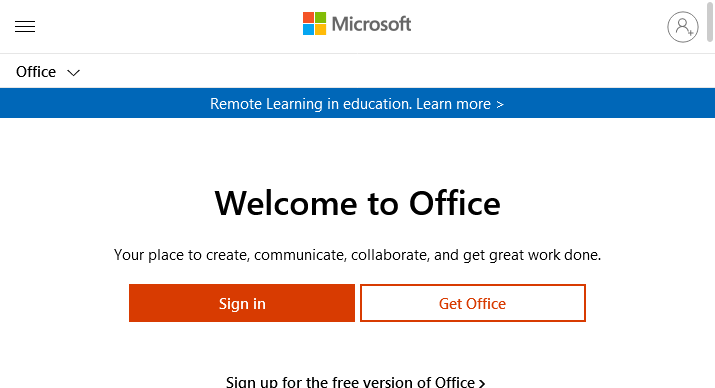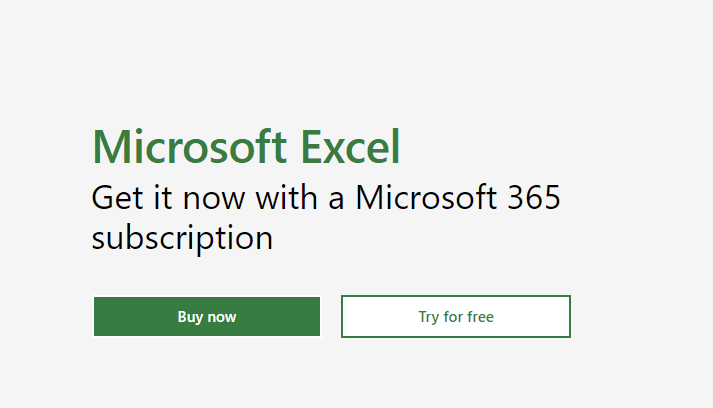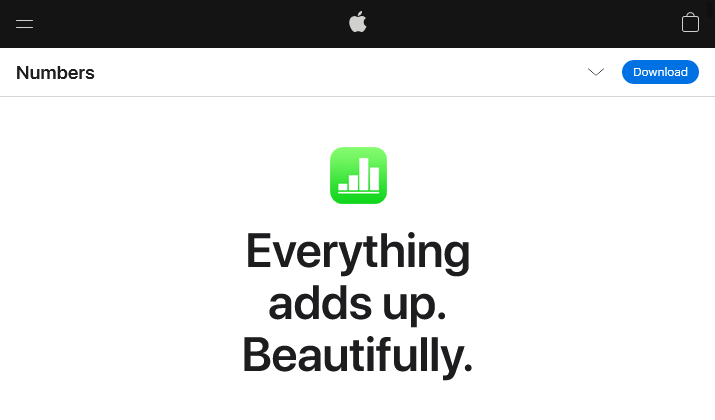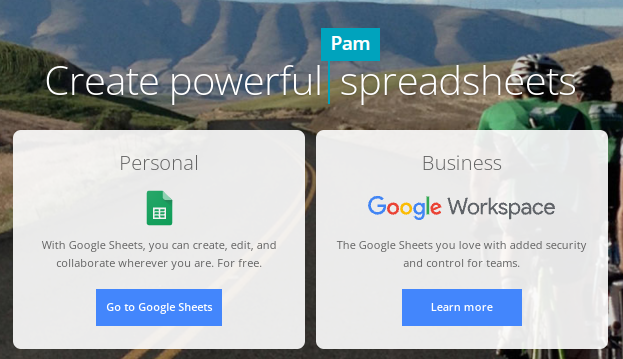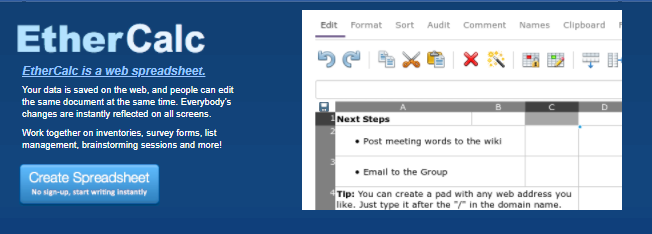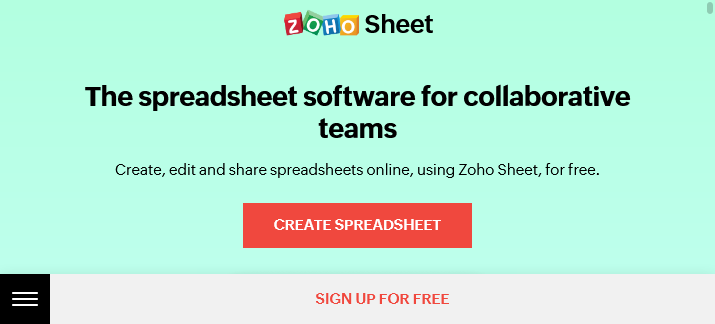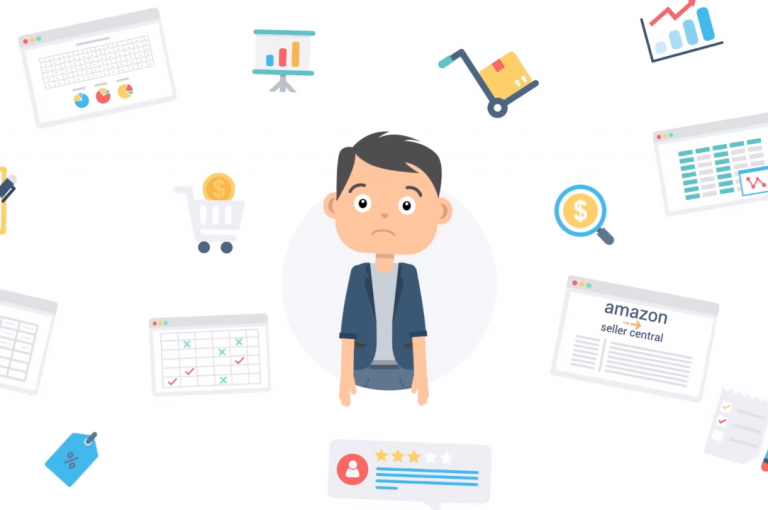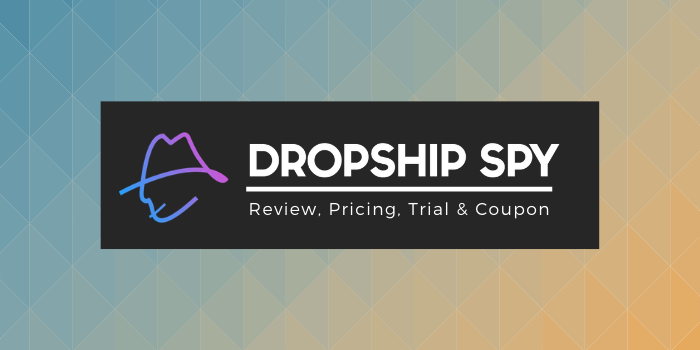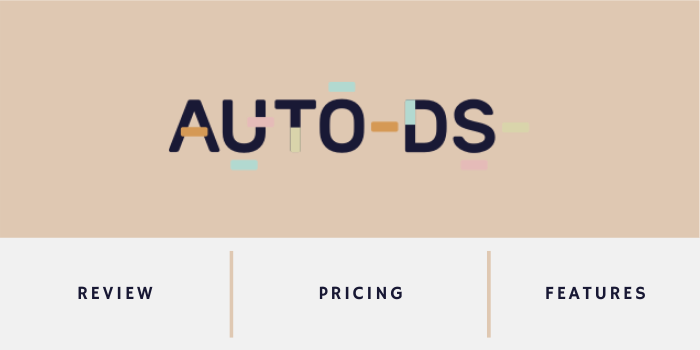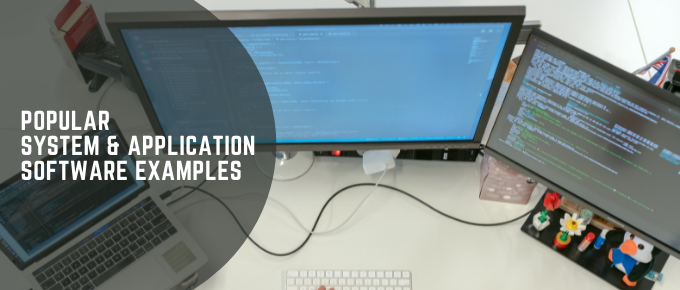
When you power the computer on, there are programs that run in the background; you don’t use them to perform specific tasks but without them, the computer and other installed apps won’t function normally.
For example, if a graphics card driver is missing, you may have trouble viewing images on the screen. A graphics card driver falls into the system software category.
On the other hand, whenever you want to perform a certain task, such as checking your Facebook feed, editing an image, or creating a text document, you need to install an app for that purpose. The software you install to perform various tasks is known as application software.
Let me explain what each means.
What is System Software?
System software refers to the set of programs that run computer hardware and other application software. System software interacts with the computer hardware and runs in the background.
You don’t interact with it directly but it runs in the background. A great example is an operating system, like Windows, iOS, or Android.
What is Application Software?
Application software refers to an application or set of applications that you install on your device to help you perform specific functions. Examples include Photoshop, web browsers, VLC players, and more.
Sounds confusing? Don’t worry, as I’ve summarized the differences in the table below for easy understanding:
Key Differences between System Software and Application Software
Next, let’s look at popular types of system and application software plus their specific examples.
System Software Examples
Operating Systems (OS)
Operating systems are designed to harness communication between the system programs, computer hardware, and various applications.
Here are three examples of operating systems.
1. Android
The Android Operating System is used for tablets, cell phones, and touchscreen devices. With it, you can manipulate mobile devices with finger motions that mimic regular motions like tapping and swiping.
2. Windows
A Windows operating system lets you run the software, connect to the internet, store files, watch videos, and play games. With the operating system, you can use your computer to complete your daily tasks.
3. Chrome OS
The Chrome operating system enables you to carry out your tasks using the internet. You can store them in the cloud without installing extra software.
4. Ubuntu
It is a Linux-based operating system that is mostly free and open source.
Based on Debian, this operating system has three versions that are officially released. They include Desktop, Server, and Core.
5. iOS
iOS is a mobile operating system developed by Apple Inc, specifically for its hardware. Most of its mobile devices use this operating system.
Device Drivers
Device Drivers are system software that controls the devices connected to the computer. The driver software brings all the computer peripherals and devices to life, making it possible for all components and add-ons to perform tasks efficiently as directed by the operating systems.
Here are examples of device drivers.
6. Mouse Driver
A mouse driver is system software for the mouse. The driver allows the computer to communicate and give commands to the mouse. A mouse driver comes pre-installed in the computer operating system.
7. Graphics Card Driver
The graphics driver allows the operating systems and other programs to utilize the computer’s graphics hardware.
For example, if you use your PC for gaming, you need graphics drivers for optimum hardware performance. Graphics drivers help to boost the performance, making games run faster.
8. Sound Card Driver
The sound card allows computer audio devices like speakers and headphones to receive audio communication from the computer. The sound card driver forms part of a computer’s nervous system.
It receives signals from the program and converts them into a format that speakers can use, allowing the sound card to facilitate the audio output from the PC to communicate with the speaker.
Programming Language Translators
Programming language translators are system software that transforms programming information into a language that the computer can easily compile, interpret, and execute.
Language translators include:
9. Compilers
Compilers help to turn a high-level programming language into a low-level one and saves it to memory. They are processor and platform-dependent.
The compilers have to be compatible with the operating system, programming language, and instruction set architecture to perform efficiently. A good example is the Online C Compiler from Programiz.
10. Interpreters
Interpreters work the same way as compilers; they convert high-level programming language to low-level language, only that they do this one program at a time and report errors while in the process of conversion.
It is easy to identify errors using interpreters because they operate faster. They are used as debugging tools by software developers. Examples include Online Python Interpreter (shown in the image above), Try It Online, Programiz, and more.
11. Assemblers
Assemblers are used in translating assembly language to machine language. They are pretty interactive. Since assembly language is a low-level programming language, assemblers translate it to machine code, which is easily understood by the CPU.
Utility Programs
These are a set of tools that help in optimizing, configuring, analyzing, and maintaining your computer to improve its efficiency and functionality.
Utility programs are of different types, including antivirus, document management tools, compression software, disk management, and more. Here are some of these types and their examples:
Antivirus
The program runs in the background and protects your computer from malware and viruses. Here are some of the popular examples:
12. Microsoft Defender
The antivirus comes with Windows PCs. It’s available for free, but there’s a premium version for corporate users.
It’s available on default and runs silently in the background to protect your device from malware.
If you decide to use it, remember to update the software. You can always change the protection levels according to your preference.
13. Malwarebytes
The application removes viruses by just running scans on your device. Malwarebytes works on Mac, Windows, and Android.
Document Management
With document management tools you will be able to organize your papers effortlessly, they will also appear more digital. Below are some examples:
14. Rubex
Rubex is a cloud-based utility software that helps in data management. The best part is you can sign in with any device provided there’s an internet connection even when working remotely.
Rubex lets remote workers have an experience like anyone working in an office. The platform has a mobile app to let remote teams access any stored file. They apply the age-old cabinet filing system and have various ways of locating a file.
15. M-Files
M-Files is a document management system with features that simplify document organization. You can use this tool to automate a workflow or digitize tons of paperwork. It has options for cloud-based, hybrid, and on-premises deployment
Compression Tools
When documents are compressed they tend to take up a smaller space hence easier storage. Compression tools can be used with numerous types of files where you can share and archive them on the hard drive. Here are examples:
16. WinRAR
WinRAR has a high compression rate and works with different file formats which enables you to create RAR files. Using it in wizard mode makes the compression and extraction easier and you won’t feel overwhelmed.
Other features that make this tool worth considering are speed, self-extracting archive, theme, encryption, and full RAR support.
17. AOMEI Partition Assistant SE
The tool has a user-friendly step-by-step wizard. It has a lot of helpful features you can easily find without having to filter the menu. You can use the application in creating, merging, splitting, resizing, recovering, and formatting partitions.
18. Active Partition Manager
The disk management software is easy to understand and use. It’s useful for restoring changes from a backup and making changes on your hard drive.
With this tool, you are able to manage your existing partitions or even create new ones from unallocated space.
Active Partition Manager supports files, such as FAT, EXT, NTFS, or HFS+. It can also convert between GPT and MBR.
Firmware
Firmware is operational software embedded in ROM, flash, or EPROM memory chips and that which an operating system can identify.
The software controls and manages all the activities of the hardware. It defines how the PC turns on, the drive it boots on, the frequency at which the CPU runs, and the peripherals the firmware recognizes.
Examples of firmware include;
19. UEFI (Unified Extensible Firmware Interface) BIOS
UEFI handles larger drives due to its modern GUID partition table (GPT) technique. It enhances the functionality of devices that have both old and new applications and operating systems.
20. Legacy BIOS
Legacy BIOS is used by old motherboards to turn PCs on. It controls the interaction between the CPU and its components. This firmware works well on smaller drives with text-only menus.
BIOS ensures all components, including the memory, processor, and disk drives, function correctly. This, in turn, will enhance the performance of the operating system.
Application Software Examples
Web Browsers
These applications help when it comes to surfing the web to locate and retrieve data according to your needs. The popular web browsers include:
22. Google Chrome
Developed by Google, Chrome is a free, cross-platform browser that’s fast and user-friendly. Chrome lets you navigate and browse the internet with less data; just turn on the browser’s data saver. You can also use the incognito mode to browse anonymously without having your browsing history saved.
Chrome has a vast extensions library to enrich your browsing experience. Plus, it warns you when about to connect to a dangerous website, which keeps your device safe.
23. Mozilla Firefox
Firefox is a free and open-source web browser that’s lightweight, fast, and convenient. This browser is secure too.
Like its competitors, it has a private browsing mode with pop-up blocking. This mode also protects you from phishing, tracking, malware, and fingerprinting.
24. Microsoft Edge
Edge lets you customize the home page with different colors and styles. It also keeps your browsing experience organized.
The browser enables you to stay private and browse safely. It’s also insanely fast.
Besides, as an online shopper, Edge provides a coupons list that you can use to compare product prices on various websites and save money.
Edge is free to use.
25. Brave
The free, open source browser is popular for its built-in ad and tracker blocker. Not only does this feature keep you safe, but it also increases the browsing speed, as loading ads tends to slow down browsing speed.
The incognito browsing, DuckDuckGo search engine, and Tor features take your privacy to a new level.
26. Apple Safari
Built for Apple devices, Safari is lightning fast due to the Nitro engine. The browser is less power-consuming, has a customizable home page, and supports HTML5.
The Safari Reader lets you pull out essential content from a networking website without filtering through distractions and ads. It costs $100 per month/user.
Graphics Software
Graphic software is a set of applications that enable you to manipulate models or images visually using a computer.
Computer graphics can be grouped into vector graphics or raster graphics, with further 3D or 2D variants. Most graphics programs focus on either raster or vector graphics, but a few do run on both.
Other than static graphics, we also have video editing and animation software, and different programs are designed to edit various graphic types, such as photos, video, and vector-based drawings.
Popular examples include:
27. Adobe Photoshop
The popular photo-editing application provides tons of design tools for both web and mobile apps. Its synchronization with the Adobe Creative Cloud provides unique features, such as Face-Aware Liquify, touch, Cloud Documents, synced libraries, Artboards, a glyph panel, and more.
Photoshop features 3D design capabilities, a rich collection of drawing and typography tools, a user-friendly interface, efficient file transfer between programs, and more.
The subscription starts at $33.99 per month per license.
28. Inkscape
This free graphic design tool lets you create scalable designs that won’t blur or stretch when resizing. If you’re a beginner or hobbyist interested in vector drawing, you’ll enjoy it.
The application has an active community of developers who come up with new features and updates regularly.
29. CorelDraw Graphics Suite
The application packs high-quality features and a user-friendly interface. It’s a bundle of various apps with powerful editing features.
Registered users can access thousands of high-resolution photos. Besides, it offers 1000 fonts, 2000+ vehicle templates, 350 professionally designed templates, 500+ interactive frames, and 600+ gradients, bitmap, and vector files.
CorelDraw offers a 15-day free trial. You can subscribe annually for $198 or monthly for $16.50.
30. Sketch
This vector-based graphic design application is suitable for web, app, and interface design. It comes in handy when I want to create interactive prototypes for UX or UI purposes.
What I like about Sketch is the autosave feature that ensures you don’t lose any changes. It also allows for easy cloud sharing and collaboration. More importantly, its annual subscription is lower than similar apps, at only $99.
31. GIMP
The free and open source photo editor comes with professional-quality features to fine-tune snaps and make artwork from scratch.
The interface is super customizable with tons of plugins to make your work easier. GIMP provides tutorials for each future, making the tool beginner-friendly.
Word Processing Software
Many free word processors exist online, with some having offline desktop versions. You can use them to write or edit a text file. Here are the ones worth using:
32. Google Docs
The application is feature-rich and you can use it offline as well. You can integrate it with third-party add-ons to make it more functional.
What makes Google Docs superior to similar tools is the real-time collaboration feature. While Google Docs doesn’t work well with MS Word formatting, it supports docx and doc formats. Further, it lets you export the file in PDF. This application is free.
33. LibreOffice
This word processor is available both online and offline for free. It’s compatible with MS Word documents and other Office file formats.
LibreOffice has a better and much-optimized code that makes it lightweight and fast. It undergoes constant updating to make it better.
34. Apache OpenOffice
Like LibreOffice, this word processor is also packed with features and is available for free. It comes with incredible tools, table elements, and fonts. It has an active development team that rolls out new features often.
35. Polaris Office
The popular word processor isn’t free, but there’s a limited free version with enough features that most individual users would find sufficient.
What I like about Polaris Office is the real-time collaboration that lets several people work on the same document simultaneously. The paid plan starts at $39.99 per year.
36. Zoho Writer
This word processor is completely free online and even for its offline desktop version. I like using Zoho Writer regularly because of its clean interface. Plus it comes with all the basic tools I need to edit word files.
37. Microsoft Office 365
The desktop version of the software is the best, but a bit pricey, which is why Microsoft has developed a free online version. In other words, you can’t use the online version while offline.
The desktop version has more features than the online one, but if you aren’t working on something complex, the free online version is fantastic and comes with a built-in editor too.
Spreadsheet Software
A spreadsheet refers to a computer application that organizes, analyzes, and stores data in tabular form. The best examples include:
38. Microsoft Excel
Excel has a bigger cell count than any other spreadsheet tool. Its interface is simple enough for anyone to use it. There’s a filter to make sifting through big data sets a breeze. To use the collaboration feature, you should subscribe to Office365.
39. Numbers
The spreadsheet comes pre-installed on the Mac. It features a clean, modern interface plus an infinite blank canvas where you can place tables. I also like the numerous templates that Apple Numbers has.
40. Google Sheets
The application is a free alternative to Numbers and Excel. It offers real-time collaboration, version history, and commenting so you can track progress with the rest of your team.
It comes with conventional math and logical functions. Moreover, it’s available on iOS, Android, and the web.
41. EtherCalc
This spreadsheet tool is less cumbersome compared to similar applications. EtherCalc is free and web-based. You don’t need an account to use it; simply visit their site and click Create Spreadsheet.
42. Zoho Sheets
Like Google Sheets, Zoho is cloud-based. But it has more features than Google Sheets, with more than 350 functions. It supports 23 languages and lets you import data from external sources.
If you’re a team of 25 users or below, you can use the free version. The start cost for the paid version is $4 per month/user.
Wrapping up
The list of system and application software is longer than this, but the applications above are among the popular ones you can use.
Hopefully, you can find the right system software to make your computer efficient and application software to address your varying needs.