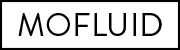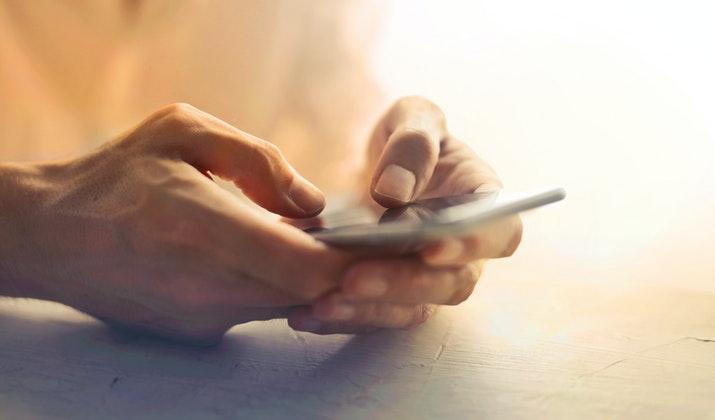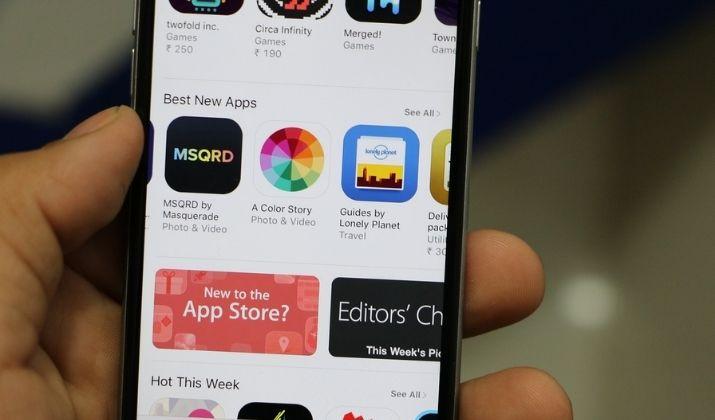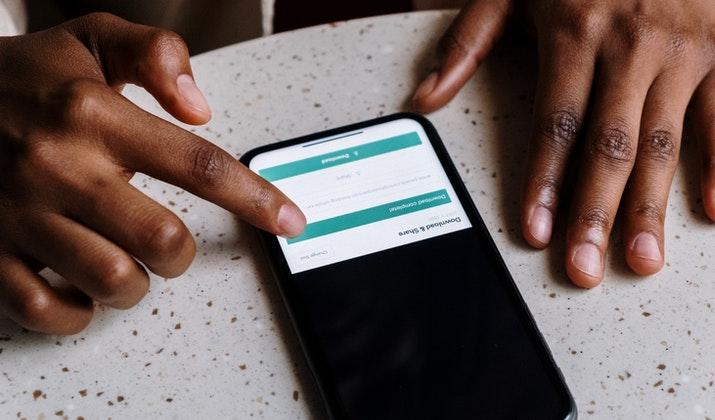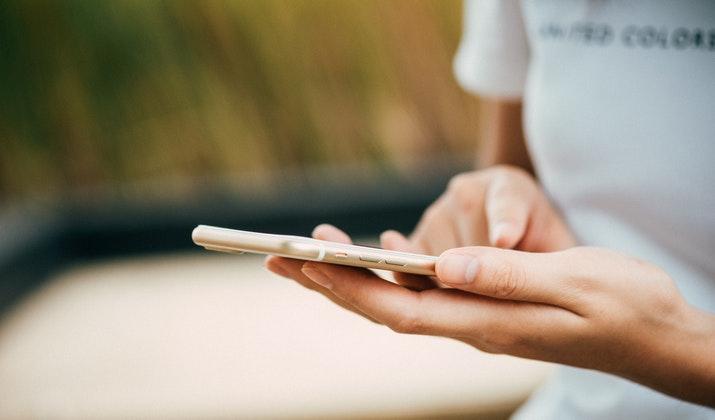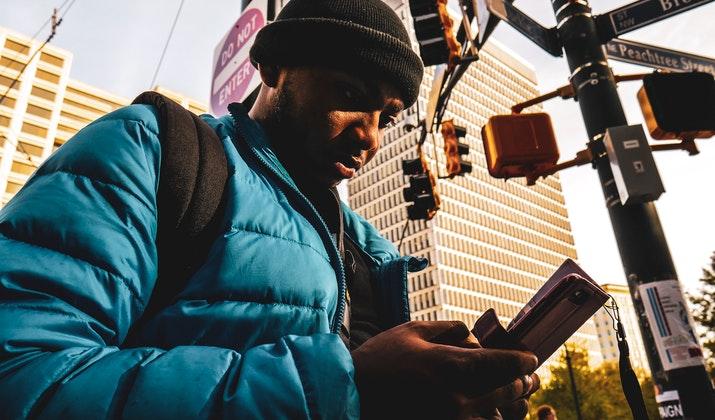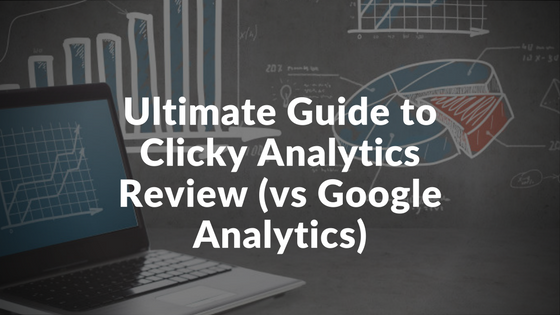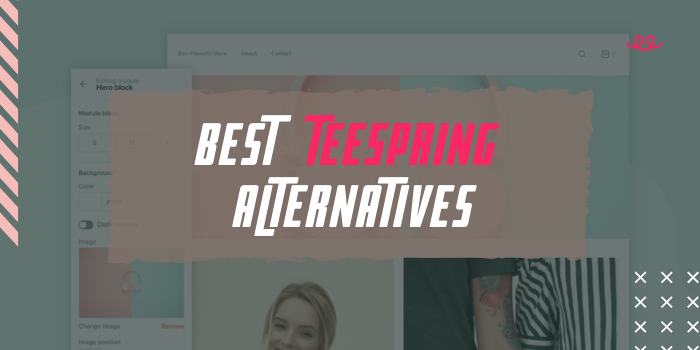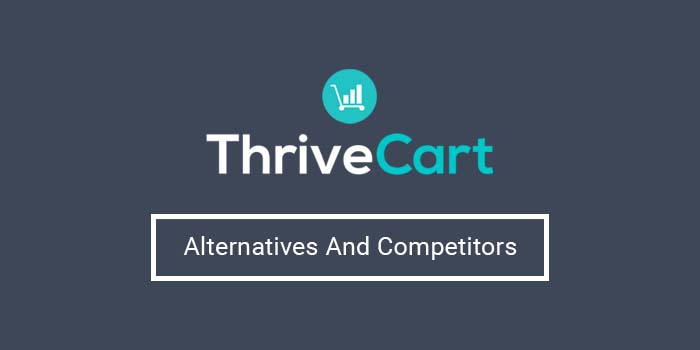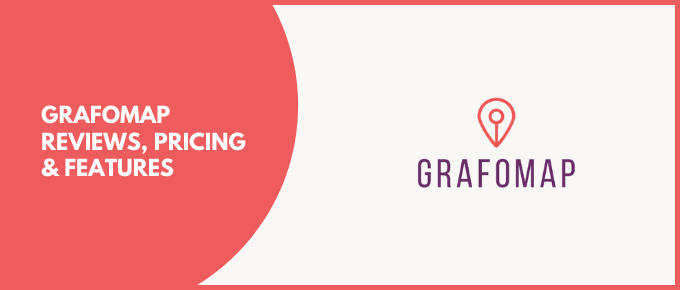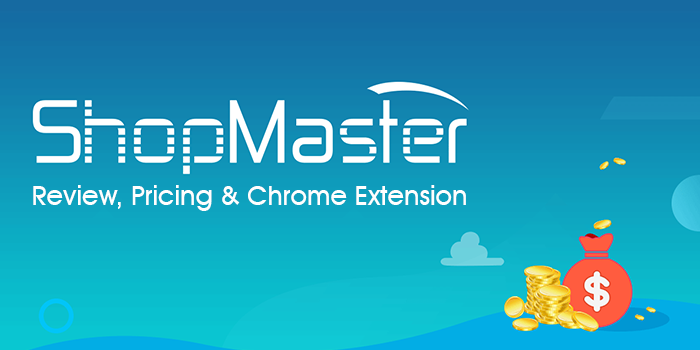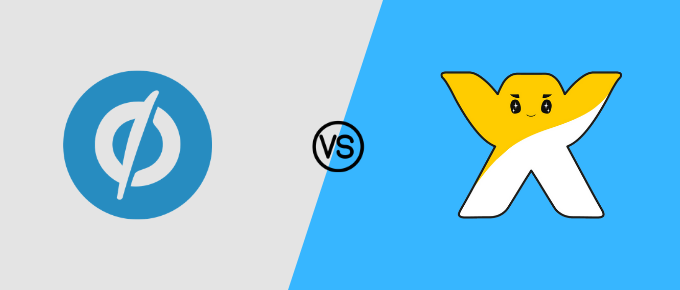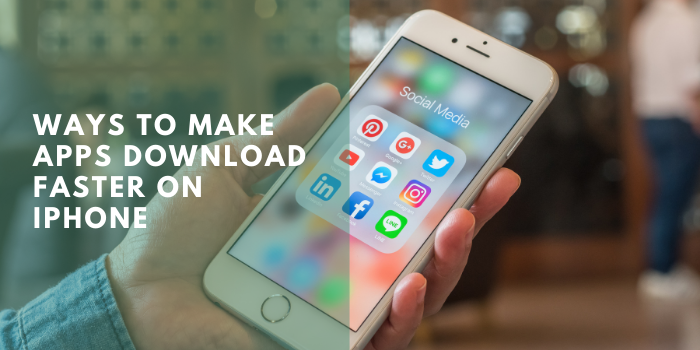
When your iPhone won’t download apps normally and quickly, it could be disheartening and frustrating. Many things can contribute to such slow download speed, and it can sometimes be tricky to figure out the underlying issues.
Download speed considers the number of megabytes per second that your server takes to download data to your iPhone. These can be anything from apps and files to videos, text, images, and other forms of downloads.
Plus, these same apps require that you download data so they can function properly.
The Broadband Speed Guide says that good download speeds are at least 25 Mbps. The challenge lies in increasing those download speeds when yours is slow.
However, there are several things that could affect your download speeds including household usage. For example, if you have at least three devices running simultaneously, you may have to exceed the recommended 25 Mbps speeds to achieve good downloads.
If you’ve run into a crawling App Store download or installation on your iPhone, we’ll explain why this happens and share several quick fixes and tests you can try to resolve the problem.
Why are Apps Downloading So Slow on iPhone?
When you download apps from the App Store, you want to have them download instantly. However, that’s not always the case – sometimes you may wait for the progress bar to load and complete fast, but it doesn’t follow through. This can be frustrating especially when you’re used to just tapping a button and the download is done.
There are several possible reasons why your iPhone apps are downloading slow or are stuck downloading.
We look at these reasons below and then share some available solutions to each of these issues so you can resolve the problem.
Router issues
Your apps could be downloading slowly on your iPhone if your router has issues. For instance, if the router stops broadcasting a signal while the download process is underway, that would either stop or hinder the download from progressing as fast as it should.
Flaky DNS server
The DNS or Domain Name System server is used to translate domain names into IP addresses. The IP address contains a numerical sequence of numbers that help your device find servers on the web.
Each ISP comes with its own DNS server that by default is used on your iPhone, but you can point it to different DNS servers.
If the DNS server you use is flaky, it can interfere with the app download speeds and bring them to a crawl.
Software glitches
Software errors may make you think everything is working fine until you hit the download button and discover there’s nothing happening, or the download progress is very slow.
This happens with many different operating systems including iOS, where old versions display the app as ready for download. However, when you click on the download, you notice that the app won’t download at all.
This problem could be a result of compatibility issues with the app and your version of iOS.
Network issues
If your network isn’t properly configured, it could bring connectivity issues that hinder downloads on the App Store. When this happens, it can affect your download, both for your WiFi and mobile data connections.
Apple server issues
Server downtime is a common occurrence. It could be that Apple is performing maintenance or upgrading their systems, so you may not be able to download anything, or it will be slow.
You may even find the option to download, but there’s no progress when you select the option.
No internet data or limit has been exceeded
If your internet data limit has been exceeded or you don’t have data at all, then you may not be able to download apps, or it could drag very slowly. You may have forgotten to renew your data subscription, or your cellular service provider has put a cap on the data and you’ve gone beyond that limit.
The app isn’t supported
If the app download is slow or you can’t download the app on your phone, it could be that the app isn’t supported by your iPhone. Many other apps may be working, including those that perform similar functions, so that specific app may have an issue.
Insufficient memory
You could be trying to download an app and it doesn’t load fast enough because of storage space issues. Insufficient memory means the app and its data can’t fit on your device, so you may need to free up some space and try again.
App download permissions
Some apps need special permissions from your iPhone before you can download and/or install them. If these permissions aren’t set from your iPhone, you may find that the download is slow or won’t work at all.
Bugs in the phone’s software
Malware and bugs in your iPhone’s system could be another reason why your apps aren’t downloading as fast as they should. There are several ways to resolve bugs and malware including restarting your device or factory resetting it if all else fails.
Phone cache
Your phone’s cache is another impediment to fast app downloads. If it’s not cleared out, the app download could drag or not work at all.
Outdated or pending system updates
When your iPhone app downloads aren’t fast enough, it could be that the system is outdated or there are updates you haven’t downloaded and installed.
An outdated system affects your iPhone in many ways – not just app downloads, so you may want to check and update or upgrade it to enhance performance.
Wrong/unsynced account
If you’re using the wrong account associated with the App Store, you may have issues downloading apps to your iPhone. Also, an unsynced account can be the cause of your apps not downloading quickly.
Corrupted app
If the app itself is corrupted or outdated, it could cause issues with download performance. You can tell if there’s a problem with an app if other apps are working and downloading and that particular one isn’t.
Backup files
If a particular app has been backed up previously but elsewhere, it could bring issues with download speeds. You may have a previous version of the app that you want in your backup list, but it’s not available.
How to Make Apps Download Faster on iPhone?
Whatever the reason for apps downloading slowly, we’ve compiled a list of the available solutions you can try to make apps download faster on your iPhone.
Restart your iPhone
A restart resolves software glitches that could be causing your iPhone to have hang-ups. These software glitches also affect the download process.
Check whether you have too many apps open at once that you didn’t know were still being used, and then restart the device to clear any software glitches.
Depending on the type of iPhone you have, you can restart using the volume and side button, side button alone, or the top button.
Reset data limits
If your data subscription has ended or you’ve exceeded the data limit set on your iPhone, you can add more data or reset the limits and try downloading the app again.
Use alternative apps
If the download process is still slow, your iPhone may not support the application you’re trying to download. You can check whether other apps download properly to rule out any app issues.
If other apps are downloading quickly, it could be a specific app issue causing it. Check if there are any other app alternatives you can use to replace the one you want to install.
You can also use this method if the app you want to download is corrupted.
Add memory
If the issue is storage space, you can get a memory or SD card, or buy extra storage on iCloud to help you download and install the app you want.
Alternatively, you can free up some space by deleting unused apps, deleting old media files that you don’t use anymore, or move your files and folders to the cloud or external storage devices.
Give necessary permissions
Sometimes the download may delay or be very slow because of special permissions from your iPhone. If you need to give the app special permissions, alter the settings of your phone to allow downloading of the app you want – but make sure it’s legit.
Scan for malware and bugs
Malware in the phone’s system could affect app download and performance. You can restart your iPhone to remove all instances of such malware or bugs. If the issue persists, you can try factory resetting your iPhone.
If you opt to reset your iPhone, you’ll lose all your data, files, and settings. To avoid losing data, back up all your data and settings properly before resetting the iPhone to factory defaults. This way, you can recover the files and settings after resetting the device.
Clear cache
Your iPhone’s cache could also affect app performance and download. If you clear the cache, you can ensure that the app download process is fast and smooth.
You’ll need to go to your iPhone’s settings, select Apps, and then tap on the app to clear its cache. It can be time-consuming and tedious, but it’s a great way to ensure download and performance is faster than before.
Update your iPhone’s system
An outdated system affects everything your iPhone can do. If the app download is slow or not working, you may not be able to do much.
Updating and upgrading your iPhone’s operating system can enhance its performance and the download process. Make sure you keep updates regular and consistent at least every three months so that your phone is working at optimal performance.
Resync your account with App Store
Make sure you use the right account to download your apps. Resyncing the account associated with the App Store can also impact the app download, especially if the issue occurs from apps you want to download from the store.
Check backup files
Backed-up files can help you download your apps faster and smoother. Check the backup list for a previous version of the app that you want to download. If it’s there, reinstall the app from that location and upgrade it.
Test and upgrade internet speeds
If the issue isn’t your iPhone or the app, it could be your internet connection. The internet connection is measured by the data it can transfer by the second.
Run a speed test and gauge your current download speeds. if it’s around 100-200 Mbps, that means your slow download speed isn’t affected by your internet connection. If it’s below 100 Mbps, it could be an internet connection issue.
However, these speeds vary based on the number of users on your network.
If your internet connection can’t handle large downloads, you can upgrade to a plan with higher speeds. Check with your internet service provider to find out if they have any packages that can support higher data volumes.
Disable other connected devices
If there are other devices connected to your router, disable them and check whether the download is faster. A slow connection could mean that too many devices are connected at the same time.
The more people and devices, the slower the speeds. Disconnect any devices that are not in use and try downloading the app again.
Disable unused apps
Just as multiple devices affect download speeds, multiple apps also affect the speed. Disabling any apps on your device that take up a good chunk of your bandwidth can improve the download speeds.
For example, if you use Netflix, it takes up a heavy amount of bandwidth for streaming – disable the apps temporarily and check again to see if the download works quickly.
Download one app at a time
Sometimes you could be downloading several apps at the same time. This affects the download speeds especially if your device has insufficient storage and is incompatible with large downloads.
Try and download one file at a time and see if it helps.
Test and/or replace your router or modem
You can test your router or modem to see if it’s the issue. If it is, get a replacement from your service provider. Sometimes restarting the router helps, especially if the speeds have been significantly low – if not, get it replaced.
You can try to put your device next to the router to check if the download speed increases. If so, it means the router is working fine.
Moving closer to the router can also impact the download speeds.
Change router location
Depending on the size of your room or office and the location of your router, the download speeds could be fast or slow. Try moving your router to a place that’s closer to your busiest spot and check if the speeds improve.
You can also get a WiFi extender to boost the range and increase internet speeds. Don’t put routers in bathrooms, basements, cabinets, near metal objects and appliances, or on the floor.
Make sure it’s in a central location so that the connection spreads throughout the home.
Use an Ethernet cable
Sometimes a WiFi connection can be challenging. You can try to connect an Ethernet cable and increase the download speed. If you have such a cable, connect it to your iPhone via a docking station and see if it works.
If the Ethernet cable is faulty, upgrade it. If it’s long or outdated, get better quality or shorter cable and see if it makes a difference in the download speeds.
Check Apple service status
Sometimes the issue could be with the Apple server – not your phone or connection. For instance, if Apple is upgrading its infrastructure, you may have some challenges with app download speeds.
Check the system status platform and see if there are any issues with Apple servers or systems, and try again after a few hours.
Disable security software
Your security software could be causing conflicts with other apps on your iPhone. To resolve this, temporarily disable the firewall, VPN, or antivirus, and other security tools to see if they’re causing issues with internet performance and app downloads.
If not, then re-enable the security software and try downloading the app again.
Try another network
If the WiFi network is the problem, try connecting to your cellular network or another WiFi network. If it downloads quickly, then you need to fix your current network or replace it with a new one.
Change DNS Settings of your network
Sometimes the WiFi network could have been configured improperly, so you need to change the DNS settings to the correct or current ones. If you have the wrong settings, the internet requests will bounce and that affects app downloads.
You can go to Settings > WiFi > Info > DNS > Configure DNS and select to manually pick your DNS servers. Save the settings when you’re done and try to download the app again.
Contact Apple
If all else fails, you can make an appointment with Apple Genius Bar or an expert, and find out where the issue could be. Alternatively, if the issue is with your iPhone, you can take it for repairs or replace it altogether.
Wrapping Up
Slow download speeds can be frustrating whether it’s an app, game, or file. And there’s no one simple fix to it.
With these tips and tricks, you should be able to get your app downloads faster on your iPhone.