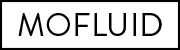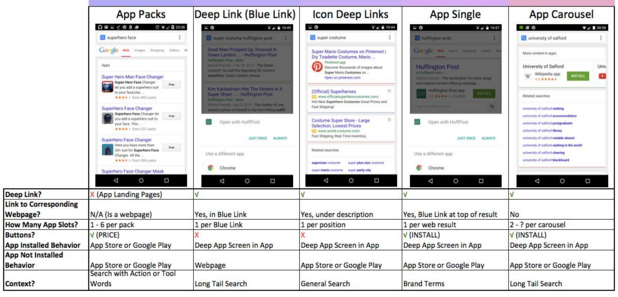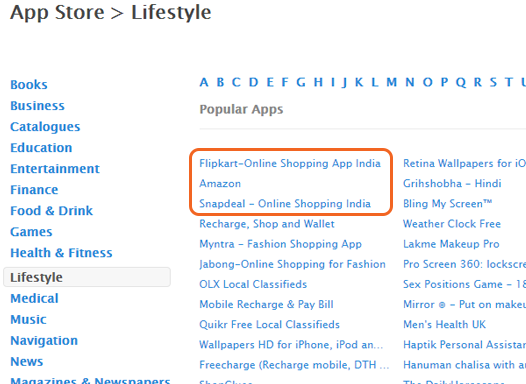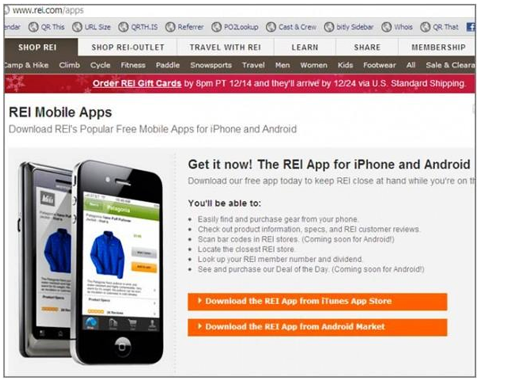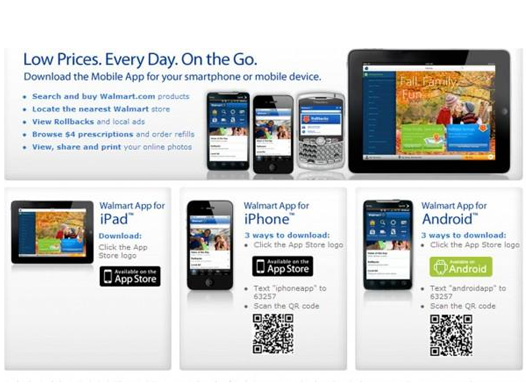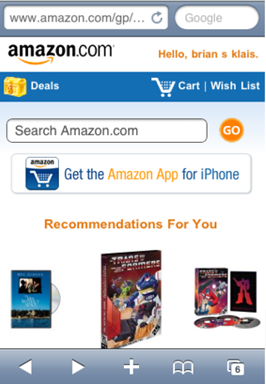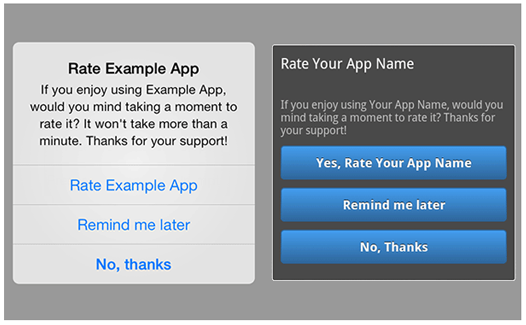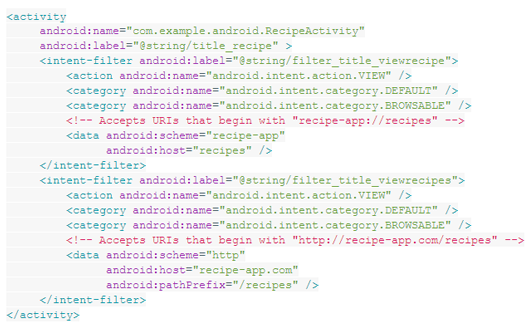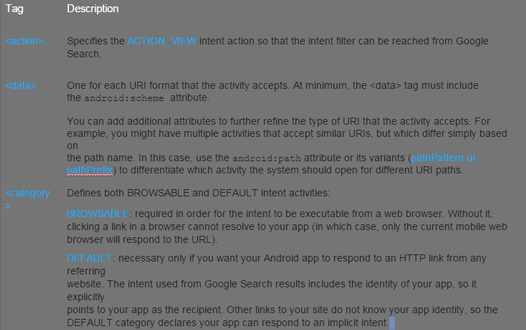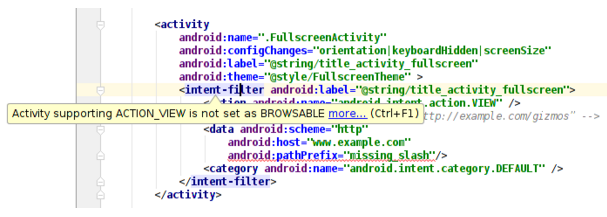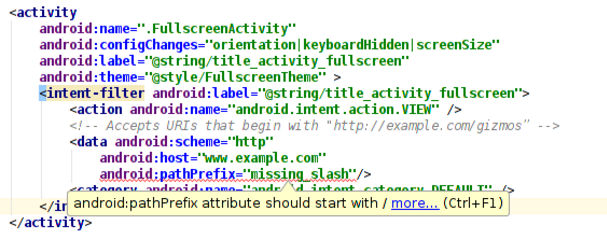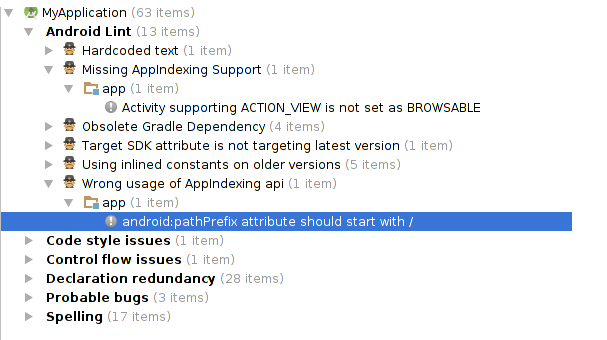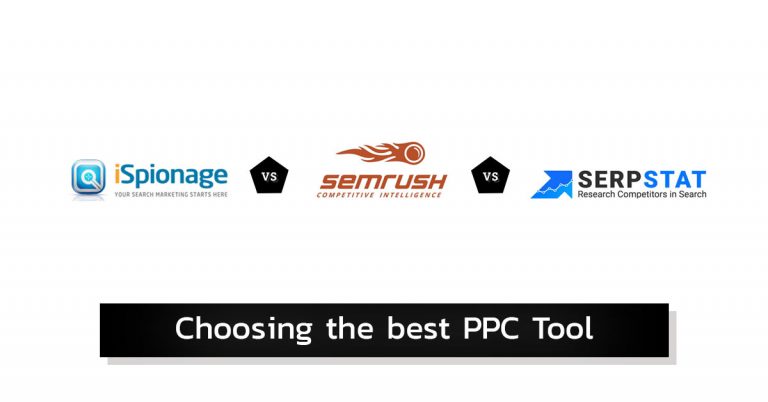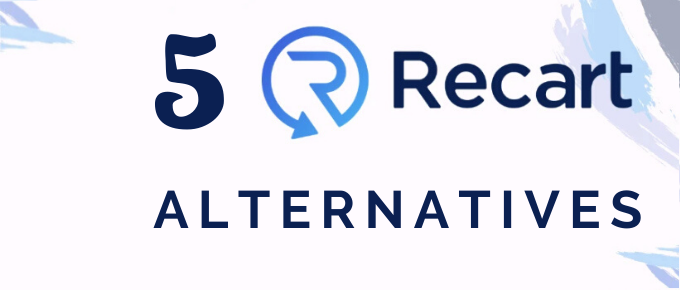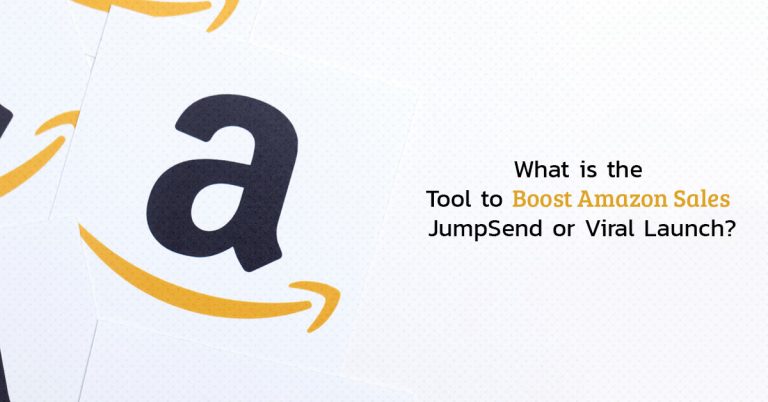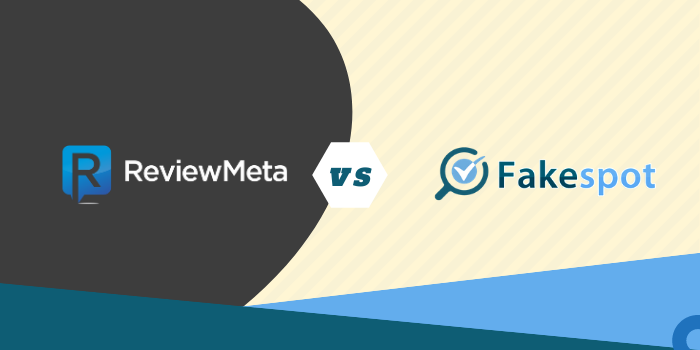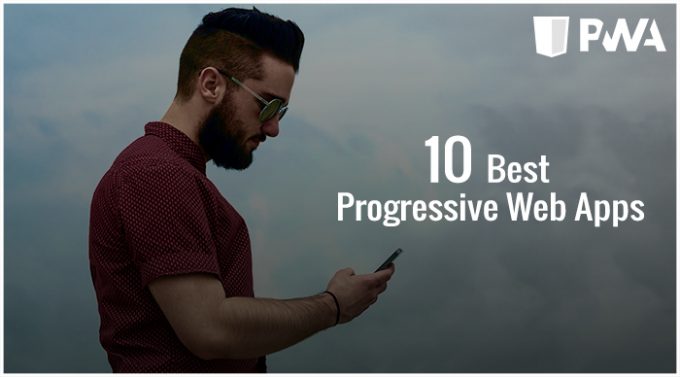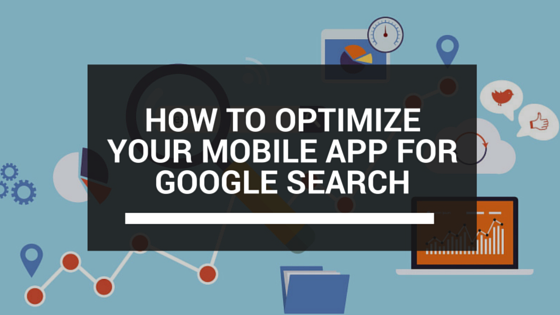
Did you know that you can use Google Search to get your app discovered and installed?
Not only that, but you can also optimize in-app content such as internal screens and connect it with existing web content.
In this post, we’re going to teach you how to optimize your mobile app for Google search to get more downloads and engagement.
How Google Indexes & Ranks Mobile Apps In Search
App indexing differs dramatically from web indexing. The reason is very simple – apps don’t have “pages” that Google can crawl, and they don’t use hyperlinks to connect to each other.
Up until recently, this was a huge challenge for the search giant, but it has finally found a way to index and rank mobile apps in search.
Here’s how Google does this:
Google Uses App Indexing To Crawl App Content –
If you want your apps to appear in Google search results, you must implement app indexing.
App indexing allows crawlers to read your in-app content and index it. Keep in mind that, in order to do this, you need to have an adequate webpage.
Google Connects App & Web Content –
When Google indexes app content, it connects it with existing web content.
That way, when it presents search results, it can provide searchers with two options – to view the content in the app, or in the browser.
Google Promotes New App Installations In Search –
In the past, Google used to display only apps that were already installed in search results.
Recently, they announced that they will also feature suggestions for new app installs in mobile organic search results. That way, Google will encourage more app downloads and engagement with content that was previously locked away in apps.
Worth Reading : How To Use Admob To Promote Your App
Types Of App Indexing
There are two general types of app indexing:
App Packs –
This is the indexing of app landing pages on market stores (App Store or Android market) with links to download the app.
This makes app packs much more like the app search results that SEOs are used to. Therefore, this kind of optimization very similar to optimizing a regular webpage.
Ranking in app packs rely heavily on:
- App title
- Description
- Star ratings and reviews
App pack rankings also differ greatly from internal app store rankings and deep links.
Deep Links –
These are very different because they link to specific deep screens within the app content.
There are several ways that Google displays deep links in search results.
Some look more like traditional blue links to websites, while others display more visual elements to increase click-through rates.
In the future, Google will most likely display the app icon and a small “open on domain.com” button to allow users to choose between a deep link or a webpage.
Some factors, like mobile browsers, might limit the visibility of deep links.
Currently, Google only displays them within Google and Chrome apps. Unfortunately, deep links are still not available in Safari.
How To Further Optimize Your Mobile App For Google Search (App Packs)
If you want your app page to appear in Google search, you need to do the following:
Feature Your Brand In The App Name –
Use your brand name as a link anchor text pointing to your app page in the App Store and Android market. This is crucial for optimizing your apps.
Include Your Brand Name In The URL –
Be sure to include your brand name in the download page URL, as well.
Link To Your App Age From Your Website –
Optimizing your app page is like optimizing any other page. It needs to have high-quality and relevant backlinks to rank well.
The biggest mistake that companies make here is that they forget to include links from their own website to the app page. And this hugely affects app rankings.
Include links to your app from your homepage and your site footer.
Consider building a dedicated landing page featuring more information and links to your apps.
Feel free to also include features, screenshots and reviews to motivate more people to download your app.
Include Your Brand Name In The Anchor Text Pointing To Your App URL –
Many website owners forget how important anchor text is for ranking well on the web.
Don’t make the mistake of writing an anchor text like “Download our iPhone app” or just providing a link to it through App Store and Android graphics.
This is a mistake that Walmart made on their page.
Instead, they should have written an anchor text like “Download the Walmart iPhone app” and “Download the Walmart Android app.”
Use QR Code To Download The App From Your Site –
Including QR code on your website makes it 10 times easier to download the app.
When people scan it, they will automatically be redirected to your app page.
Remember to compress your app page link before generating the QR code.
Most native Apple and Android app pages have URLs with more than 50 characters. This creates high-density QR codes that might be harder to scan when displayed on your website.
Instead, use a link compression or QR platform that shows you QR crawl requests.
There are also rumors that QR codes might become ranking signals over the course of the next year, so it’s good to start implementing this element early on.
Promote Your App To Mobile Web Users –
People that are already browsing your mobile site are among the easiest to convert into mobile app users.
They all want a better experience on their smartphones, and they know that apps are more enjoyable than mobile sites.
Related : Going Mobile – Mobile Website Vs Mobile App
When mobile visitors come to your site, give them a link at the top of your page with a call-to-action to download your app.
Make sure to use a branded anchor text and not images in the link.
Encourage Ratings & Reviews –
The quickest and easiest way to get a review is to ask users to do so within the app.
There are some great plug-ins that allow you to do that.
Appirater is a great one that takes only two minutes to install. After that, it will encourage users to leave a review after they have used it a certain number of times or after a set time period.
When people click on the app button, they are instantly taken to the app page in the app store.
Be careful when you set it up. You don’t want the pop-up to appear too soon, because it will alienate your users.
Worth Reading : Ways Mobile App Marketers Can Increase Conversions
How To Optimize For Deep Links
Google has an algorithm to determine how an indexed deep link should rank in search results. Experts believe that the following signals are crucial to optimizing for deep links.
Installation Status –
Results from Android apps are more likely to be shown in search results once the app has been already installed on the smartphone or has been installed in the past.
Google keeps track of the apps you have downloaded in their cloud-based history, and this affects search results when you’re signed into your account.
Have Corresponding Web Content –
Right now, you can only use app indexing for content that has an in-app and web version. At the moment, you won’t be able to index app content that doesn’t have a corresponding web version.
Support Deep Links Within Your App –
To be able to index your app content you’d need to ensure support for deep links within your content.
To do that, you need to create intent filters and add activity logic to respond to deep link intents when users click through to your app from search results, query autocompletions, and Now on Tap.
Create Intent Filters –
To trigger content views within your app in search results, you need to add intent filters that match HTTP or custom scheme URIs for its content.
You need to create one intent filter for each deep link format that should launch your app content.
For example: you’ll need two intent filters if your app supports both: http://recipe-app.com and recipe-app:// formats.
This example shows how a URI pattern matches HTTP URIs so that searchers can open the app instead of the web content within the search results.
This example responds to both HTTP URIs and custom scheme URIs, such as the following:
- http://recipe-app.com/recipes
- recipe-app://recipes/grilled-potato-salad
- recipe-app://recipes/desserts/peach-pie
Intent filters for deep links should have the following elements:
Verify Deep Link Syntax –
Android Studio lint automatically flags deep link syntax errors for your intent filters.
You can run syntax checks manually by selecting Analyze > Inspect Code from the application or right-click menu.
To turn off deep link checking, disable Missing AppIndexing Support and Wrong usage of Appindexing api from the Android lint inspections panel.
Deep link syntax warnings appear highlighted in yellow.
The portions underlined in red indicate deep link errors.
All errors appear in the bottom window of the editor, for quick access to the line in your manifest.
Add Logic To Handle Deep Link Intents –
When the system starts the app activity through an intent filter, use the data provided by the Intent to determine your app’s view response.
Call the getData() and getAction() methods to retrieve the data and action associated with the incoming Intent.
You can call these methods at any time during the lifecycle of the activity, but you should generally do so during early callbacks such as onCreate() or onStart().
This example passes the incoming Intent to a helper method onNewIntent() in onCreate().
@Override
protected void onCreate(Bundle savedInstanceState) {
super.onCreate(savedInstanceState);
setContentView(R.layout.activity_recipes);
onNewIntent(getIntent());
}
Here, the onNewIntent() method verifies the deep link format and displays the recipe content:
protected void onNewIntent(Intent intent) {
String action = intent.getAction();
String data = intent.getDataString();
if (Intent.ACTION_VIEW.equals(action) && data != null) {
String recipeId = data.substring(data.lastIndexOf(“/”) + 1);
Uri contentUri = RecipeContentProvider.CONTENT_URI.buildUpon()
.appendPath(recipeId).build();
showRecipe(contentUri); }
}
Restrict Access To Some Content –
In cases when you don’t want Google to index some of your content, you’d need to put a restriction to disallow Googlebots from reading it.
To do this, include a noindex.xml file in your Android app to indicate which deep links should not be indexed.
Then, reference the noindex.xml in the application section of the app’s AndroidManifest.xml file.
Publish Your Deep Links –
The process of publishing your deep links involves the following steps:
- Either use the App Indexing API, or allow Googlebot to access your app.
To implement the API for your app, you should do the following:
Add Google Play services to your project. Make sure your project includes Google Play Services and update your configuration as shown below:
<application
…
<meta-data android:name=“com.google.android.gms.version” android:value=“@integer/google_play_services_version” />
…
</application>
Modify activities that support deep links. For each one, you’ll need to send page title and actions taken by the user to allow Google to better surface your content and capabilities in search.
The next step is to associate your app with your website. If your app supports HTTP deep links, associate it with your website.
There is no need to update a sitemap or anything. Follow the instructions here to make that association.
If you’re using a custom URI scheme, you can still index your app content, but you’ll need to specify which deep links correspond to your webpages.
To do that, you can use rel=alternate elements in your sitemap or webpages, or use the schema.org markup.
Final Words
Have you tried any of the strategies in this post to optimize your mobile app for Google search? What do you still need to implement to improve your results?
Let us know in the comments below.
Useful Resources :