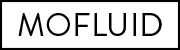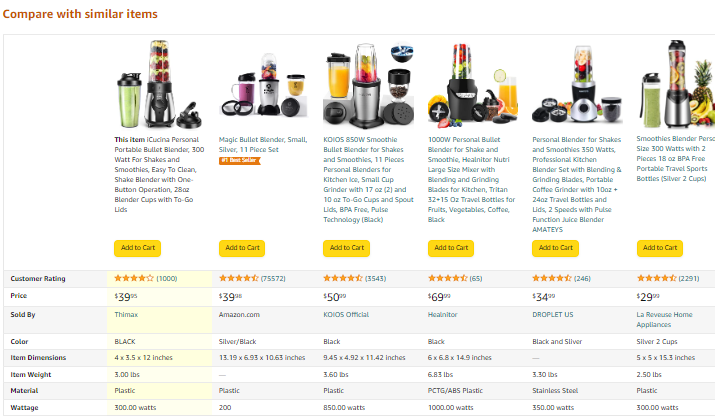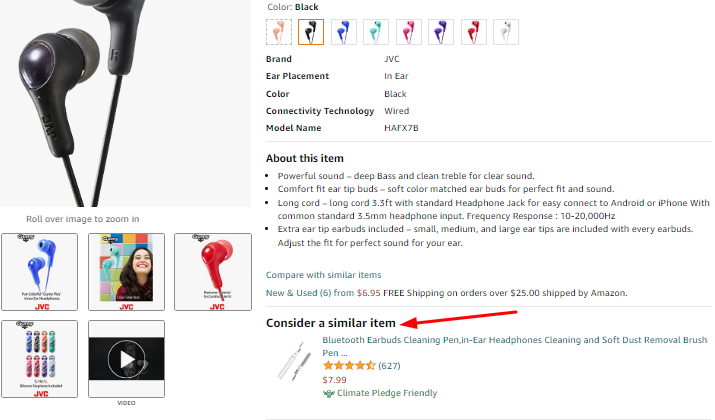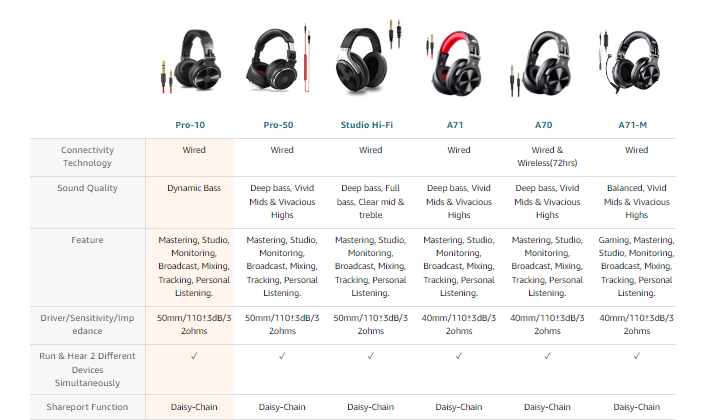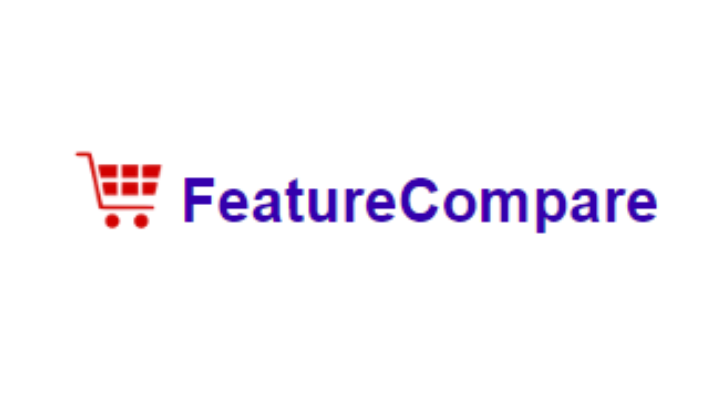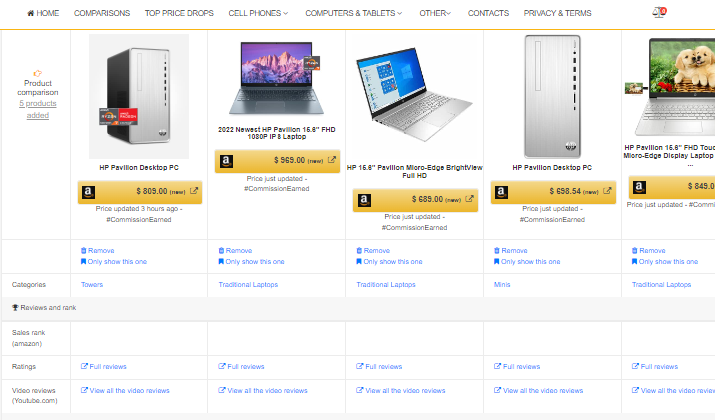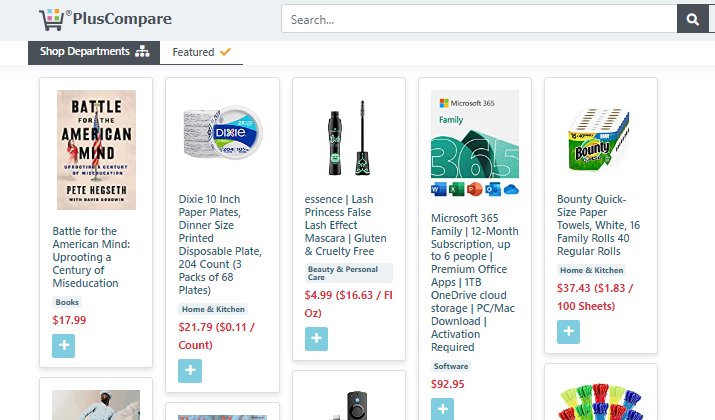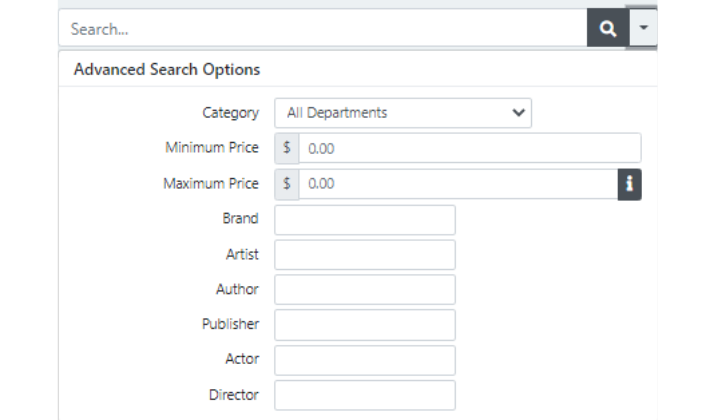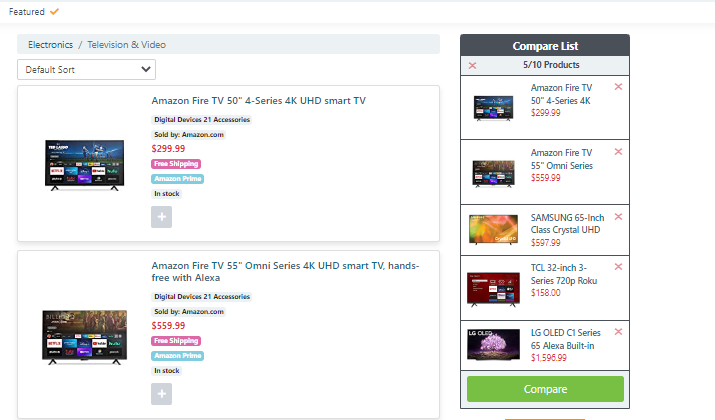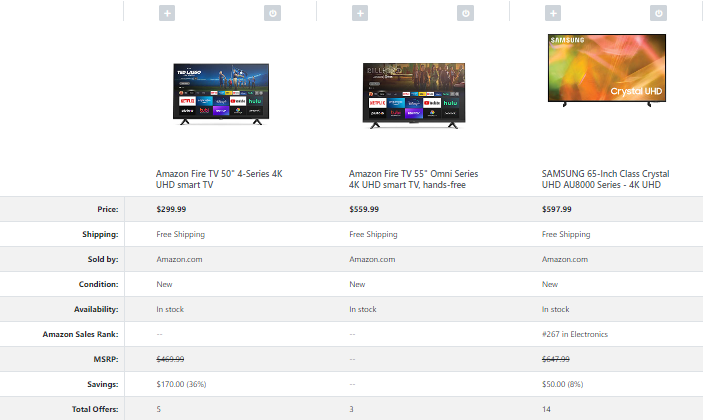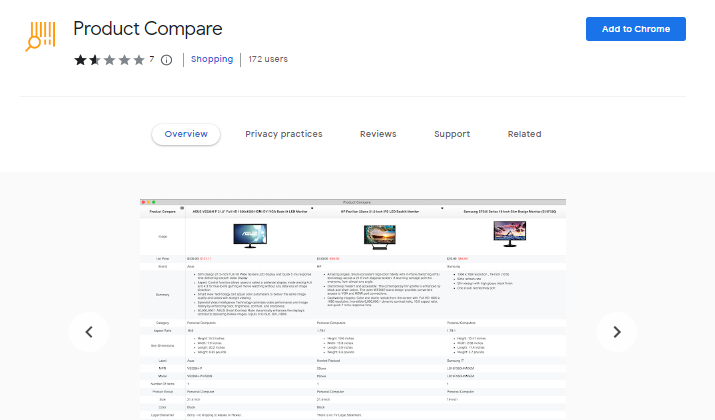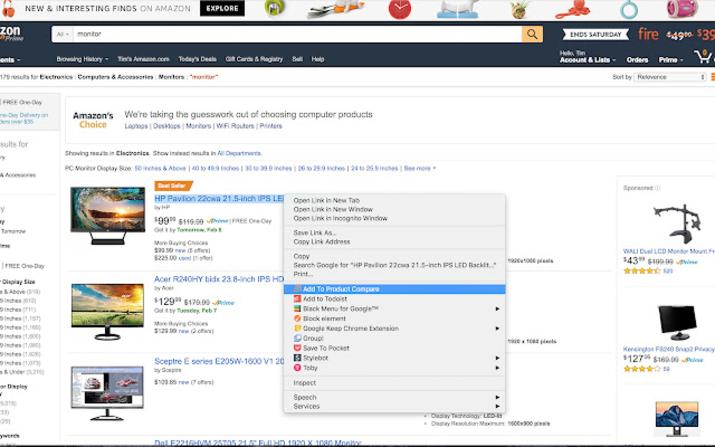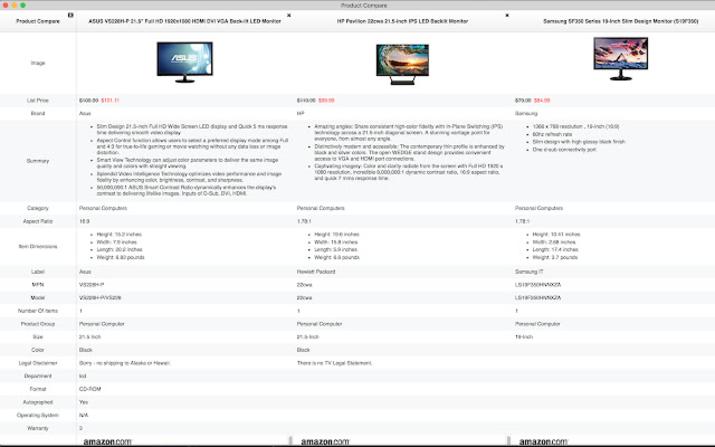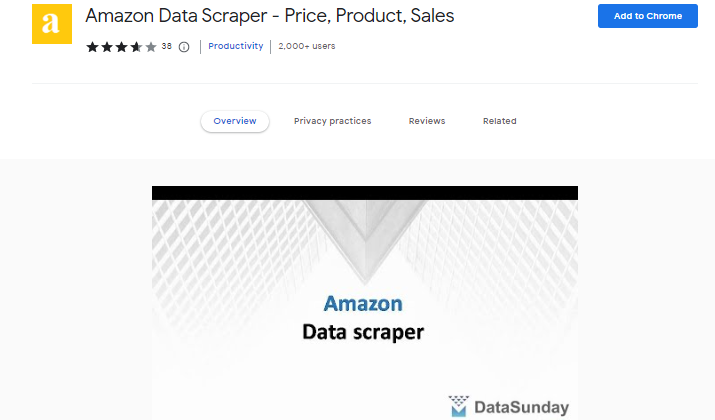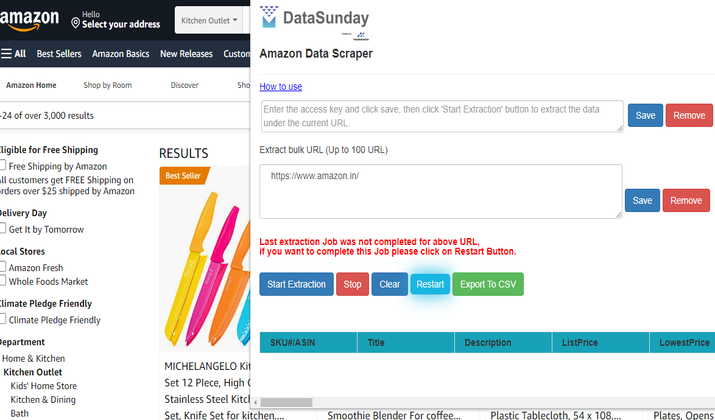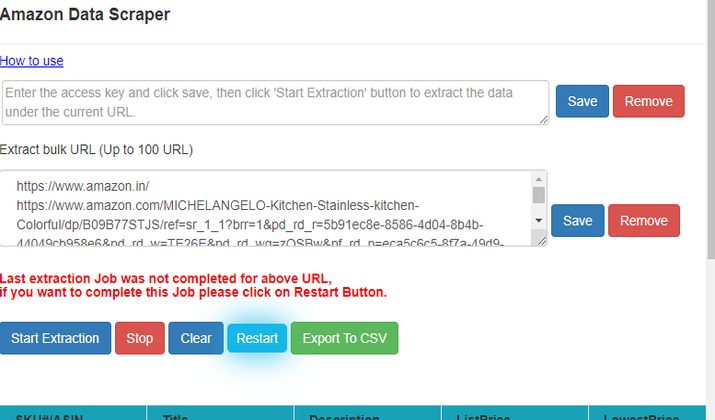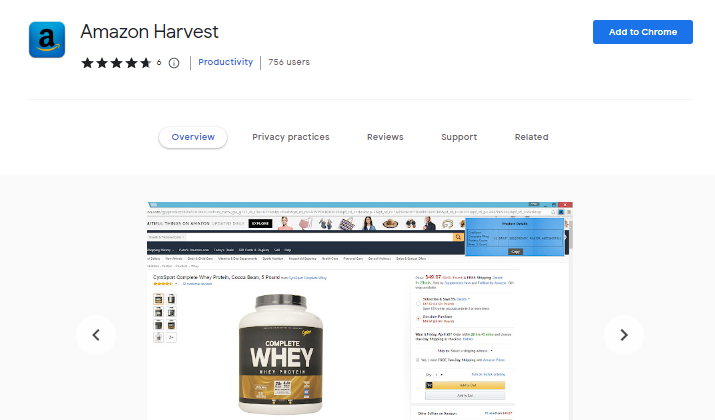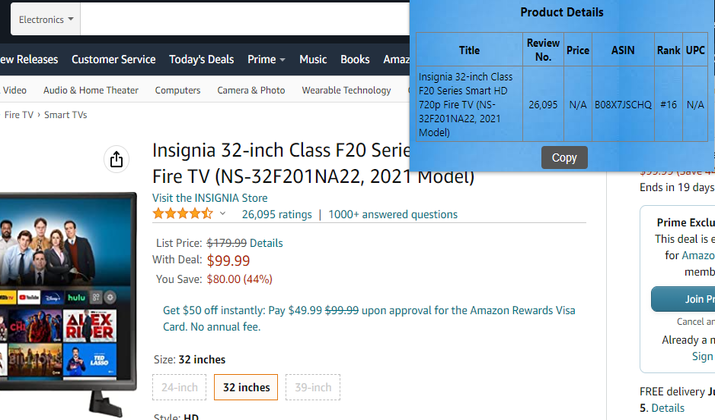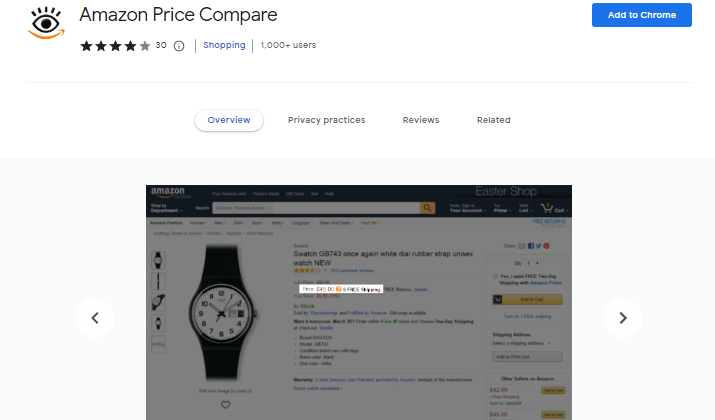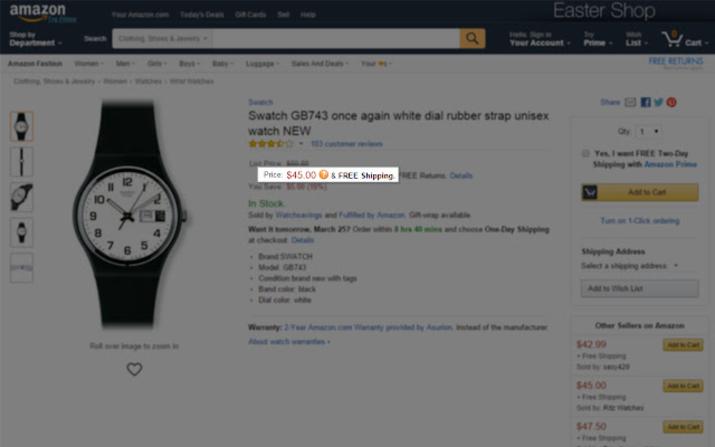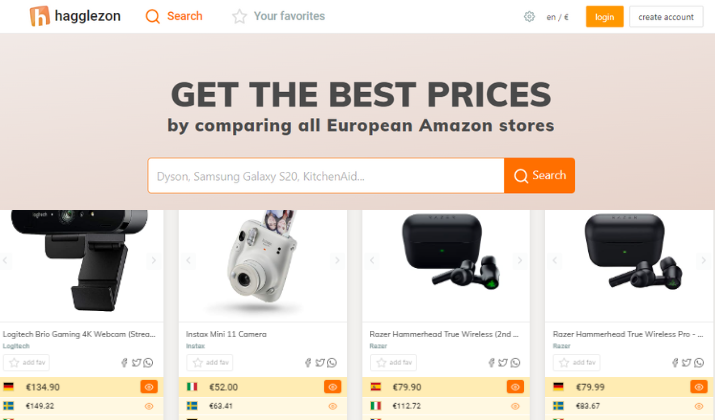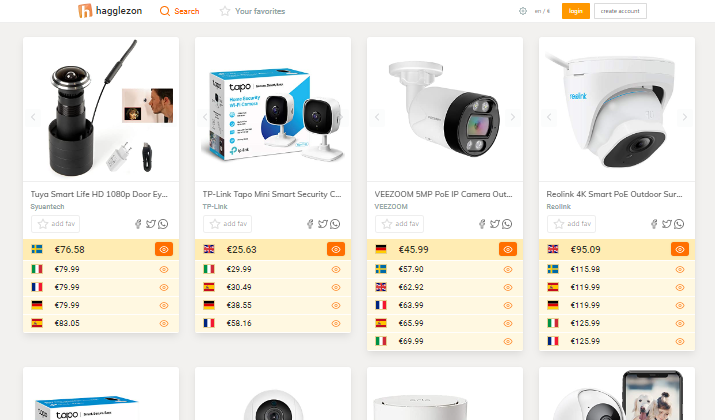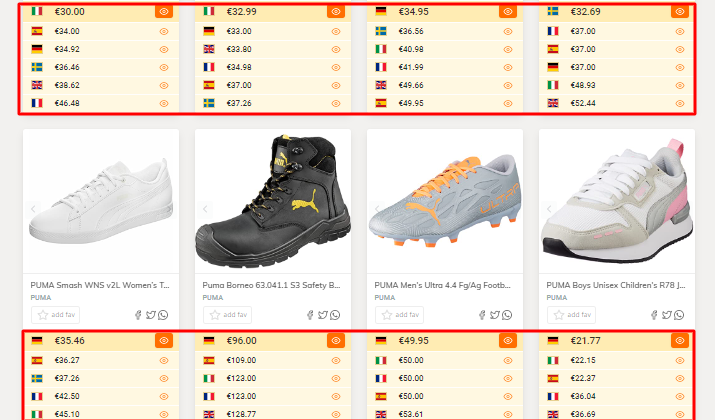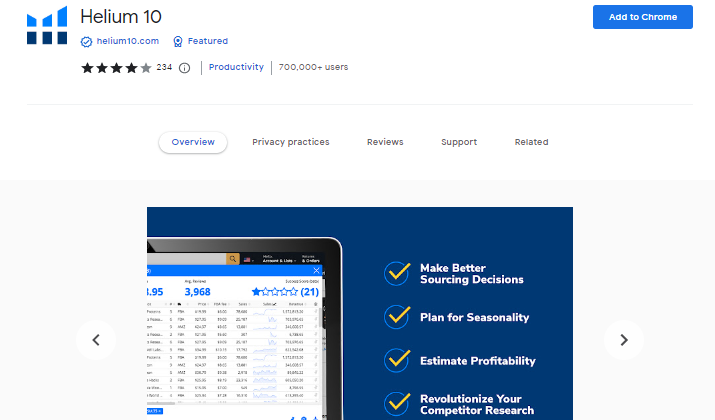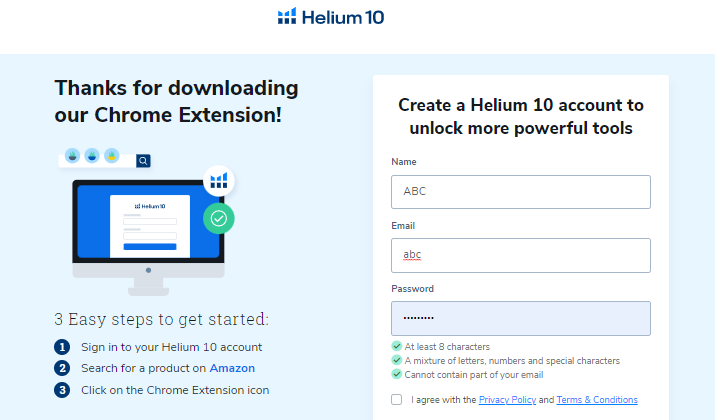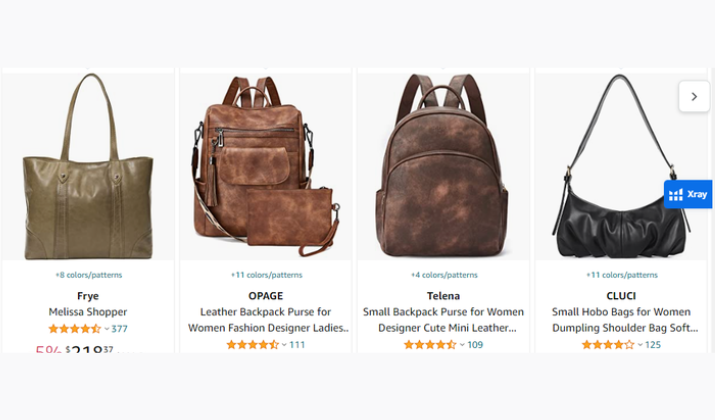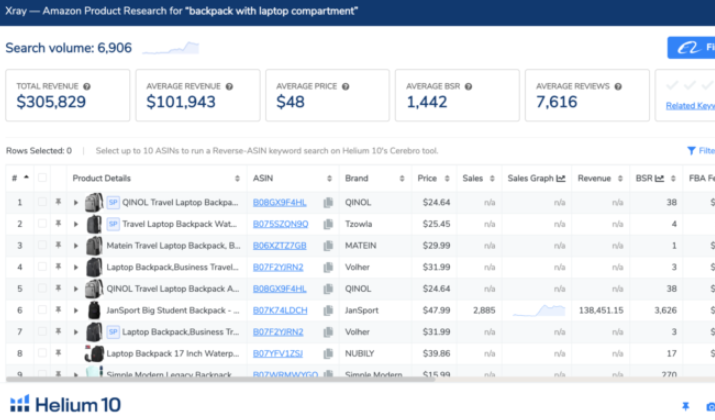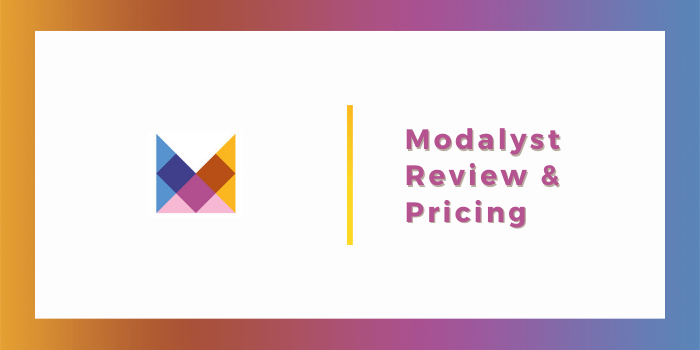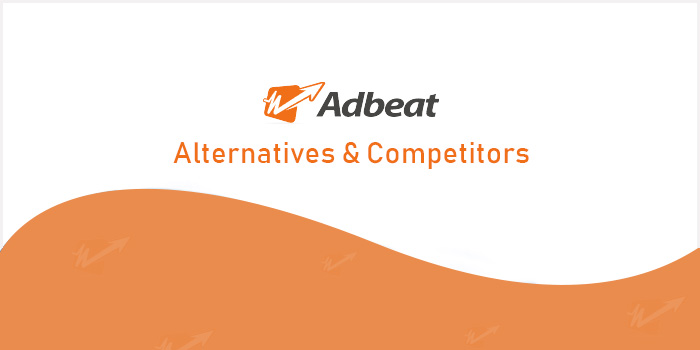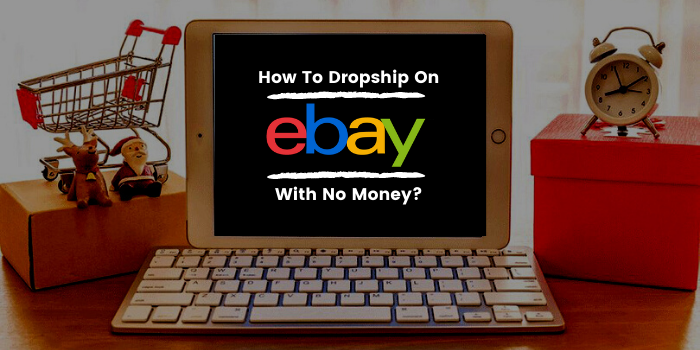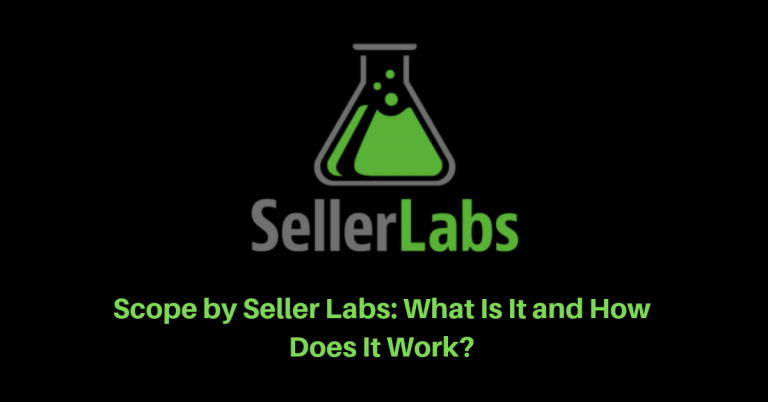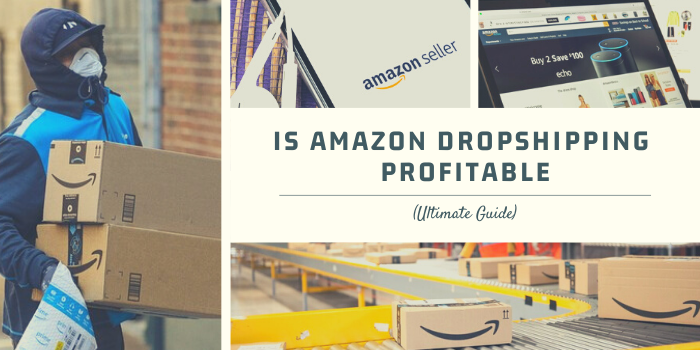With millions of sellers globally, the competition on the world’s largest eCommerce platform continues to increase.
If you search the internet, you’ll find countless articles explaining how to beat this competition. However, you can improve your sales on Amazon with one quick hack – making your prices competitive.
As an Amazon seller, you must carry out extensive research before deciding on product prices. As much as your price should be competitive, it should also be profitable.
You can quickly devise the best prices by comparing products. You can compare the correlation between specifications, price, and other features like shipping.
In this post, you’ll find different ways of how to compare products on Amazon.
How To Compare Products On Amazon?
You can compare products on Amazon via two main methods: with the built-in product comparison feature or by using a third-party tool.
Use The Built-In Product Comparison Feature
Amazon features a built-in tool to help anyone (seller or buyer) compare product prices and specifications. You can use this comparison tool even without logging into your Amazon account. Here’s what you should do:
- Visit the Amazon website — www.amazon.com or your country’s specific market.
- Search or browse for the product you want to compare. Alternatively, you can visit the product link directly.
- Scroll down to the “Compare with similar items” section. The section is usually just before the “Product Information” section.
Also Read: Best Amazon Product Listing Examples
- If you can’t find the section, you should see a “Compare with similar items” link in the product overview. Click on it.
You’ll find at least four products compared side-by-side in the comparison section. The factors will vary depending on the product, but you should get details on customer rating, price, shipping, seller, item dimensions, weight, and material.
For other products, especially digital devices, you’ll find details like color, technology, connectivity, and special features.
Aside from Amazon’s built-in comparison feature, some Amazon merchants do feature a more in-depth comparison with other products.
Here’s an example:
Explore: Best Amazon Product Listing Software For Sellers
These merchant comparisons usually compare more products than the Amazon built-in feature. The above example features six products, while Amazon’s built-in feature is often limited to just four products.
However, it’s worth noting that the Amazon mobile site and mobile app feature far more than six products in the compare section.
Nevertheless, the Amazon built-in compare feature and merchant comparisons have one major flaw: you can’t choose the products you want to compare. You can only make do with what is featured.
As a result, they are not popular among Amazon sellers who intend to compare products for their pricing strategy. They are more popular with buyers. Most Amazon sellers compare products using third-party tools.
Use A Third-Party Tool
Third-party Amazon product comparison tools let you select which products you want to compare. Some of these tools offer a direct comparison, while others extract the product details for offline comparison.
There are many such tools available online, and most of them are only available as Chrome extensions.
Check out the best ones below.
1. FeatureCompare
FeatureCompare is the most widely-used Amazon comparison tool. It’s easy to use, and you can compare products via the website or the Chrome extension.
The Chrome extension is free, and most users say it’s easier to use than the website. FeatureCompare also has a Firefox extension.
How To Compare Amazon Products With FeatureCompare
- Using The Website
On the FeatureCompare websites, you can search for products to compare using keywords. However, the results will only include previously compared products.
The website will redirect you to Amazon if there’s no comparison history for the product you searched for.
The comparisons available on the FeatureCompare website include cell phones, computers & tablets, headphones, home equipment, and portable audio & video.
Notably, the tool lists vast details, including product price, sales rank, category, ratings, video reviews, dimensions, weight, model info, color, release date, warranty, brand, and manufacturer.
- Using The Chrome Extension
Using the FeatureCompare Chrome extension is more dependable than using the website. With the extension, you can actually choose the products you want to compare.
You can download the extension for free from the Chrome web store. Afterward, simply browse Amazon for the products you want to compare.
Right-click on a product page to add the product to your comparison table. You can add as many products to your comparison table as you want. However, you can only manage one comparison table at a time.
After adding products to your comparison table, you can view the table by clicking the extension icon on your toolbar. You get about the same product details as on the website.
2. PlusCompare
With PlusCompare, you can compare Amazon products in different international markets, including the US, the UK, and Canada.
PlusCompare also lets you compare products from other marketplaces like eBay.
It’s only available as a website; there’s no Chrome extension. Nevertheless, PlusCompare supports products from twenty-five Amazon product departments, so you’ll most likely find the products you want to compare on the site.
Also Read: Best Amazon Keyword Ranking Tools
How To Compare Amazon Products With PlusCompare
When you visit the PlusCompare website, you get a homepage featuring different random products. You can find the products you want to compare by entering their keyword in the search box.
Notably, PlusCompare features an advanced search system for narrower results.
The advanced search options let you choose a specific product category and set minimum and maximum prices. You can also specify the brand and other details, depending on the product category.
To compare products, click the “+” sign featured beside each product on the results page.
As you select, the products will appear on the Compare List on the right section of the page. The maximum number of products you can compare at a time is ten.
After selecting the products, click on the “Compare” button at the end of the list, and you’ll get an in-depth side-by-side comparison of each one.
The details include the product price, shipping details, seller, condition, availability, sales rank, MSRP, total offers, new offers, features, and many others.
Explore: Best Amazon Keyword Research Tools
3. Product Compare
Product Compare is a simple Amazon product comparison tool, and it’s only available as a Chrome extension. It’s free and 100% anonymous; you don’t need to log in or create an account.
The information you get from Product Compare is from Amazon, which means you can count on its accuracy.
How To Compare Amazon Products With Product Compare
Product Compare is easy to use. First, you should download and install the extension from the Chrome web store.
After that, search and browse Amazon for the products you want to compare, then right-click to add them to your comparison list.
With Product Compare, you don’t always have to visit each product page. You can also right-click on products on the results page to add them to your comparison list.
In addition, when you visit product pages, you’ll find a “compare” button, and it takes a single click to add the product to your comparison list.
To access the list, click on the Product Compare icon in the toolbar.
Also Read: Jungle Scout’s Keyword Scout Review
The details you’ll get will depend on the product.
Nevertheless, you’ll find general details like price, brand, feature summary, category, model, warranty, product group, size, color, and dimensions, to name a few.
4. Amazon Data Scraper
The Amazon Data Scraper extension works just like any traditional web scraper. It’s popular because while other Amazon data scrapers extract just price and ASIN, Amazon Data Scraper does more.
You can use it to extract Amazon product details, including price, sales rank, features, and reviews.
You can download the Chrome extension from the Chrome web store, and more than 2,000 Amazon merchants use the Amazon Data Scraper extension.
Check Out: Best Amazon Price Tracker App
How To Compare Amazon Products Using Amazon Data Scraper
After downloading and installing the extension, simply browse Amazon and find the products you want to compare.
When on a product page, click on the extension icon on your browser toolbar and click “Start.” The tool will extract all the available information about the product from Amazon.
You can do this manually for different products or extract details of multiple products from the Amazon search result page.
To extract multiple products at a time, you’ll need to tweak the search filters to make your results as narrow as possible.
Afterward, click the extension icon and click on “Start,” as in the previous. You can also extract data from products by entering their URLs directly.
The details you get from Amazon Data Scraper include product specification, price, seller price and details, ASIN, sales rank, product image, and customer reviews.
You can download these details in an excel sheet, which is easy to work with. The tool supports all Amazon product categories, and there’s no limit to the amount of product information you can extract.
However, the developers recommend you extract no more than 1,000 at a time to avoid overwhelming the server.
5. Amazon Harvest
Amazon Harvest is a Chrome extension that can extract product quick details from Amazon pages. The details you get from Amazon Harvest include product title, customer review count, ASIN, price, product rank, and UPC.
As a result, it may not be the best if you intend to compare other details like features, brand, and model, to name a few.
How To Compare Amazon Products Using Amazon Harvest
Like other third-party Amazon product comparison tools on this list, you’ll find Amazon Harvest easy to use.
All you have to do is to visit Amazon product pages and click on the extension icon. The tool will store data from the page in a table row. Then, copy the data and paste it into an offline spreadsheet.
Hence, one of the downsides of using Amazon Harvest is that there is no direct download option; you must copy and paste.
You can repeat the copy and paste process by simply visiting the pages of the different products you want to compare.
Amazon Harvest works best for amazon.com and amazon.ca. In other words, the US and Canadian markets.
However, it also works in some European Amazon markets, including Italy, France, Spain, and the United Kingdom.
Also Read: Best Amazon Product Launch Service
6. Amazon Price Compare
The description of this tool says it all. You should use it if you solely want to compare Amazon product prices. It’s an open secret that Amazon features different prices for users in various countries.
You can work out better and more competitive prices by comparing prices across these various markets. That’s what makes Amazon Price Compare a valuable tool.
How To Compare Amazon Products Using Amazon Price Compare
Using Amazon Price Compare is different from using other previously mentioned tools. After installing the extension, you don’t have to click the extension icon.
Simply visit the pages of products you want to compare, and you’ll find a question mark icon (?) beside the product price.
When you hover your mouse over the icon, you’ll get a pop-up list of the product price on other Amazon markets.
Explore: Ways To Find Best Selling Products On Amazon
In particular, the price comparison tool compares product prices in non-European markets (US, Canada, and India, for example) against European markets.
Hence, the displayed price list will feature prices in Italian, Spanish, German, French, and the UK Amazon markets.
Nevertheless, you can still use the extension if you are in the EU to compare prices in nearby markets. If a product is unavailable in a particular market, the tool will display it as “Unavailable.”
7. Hagglezon
Hagglezon is another comparison tool that lets you compare product prices. It’s to help buyers get the best prices, but you can take advantage of it as a seller.
You can use Hagglezon via the website or download the mobile app, which is available for Android and iOS.
None of the other product comparison tools on this list feature a mobile app, which gives Hagglezon an edge. The major downside, however, is that it is limited to comparing prices.
Also Read: Best Amazon Feedback Tools
How To Compare Amazon Products Using Hagglezon
When you visit the Hagglezon website or launch the mobile app, you’ll find different top-selling products and their prices in various European markets.
As a result, you can begin comparing instantly. Alternatively, you can search for the specific products you want to compare using the search box.
Hagglezon is ideal if you want to compare popular Amazon products.
When you search for a product name, you get a result page featuring the most popular products in that category. You can also navigate to the particular Amazon product page based on the country.
You get prices in various markets, including Italy, Sweden, the UK, France, Germany, the Netherlands, Poland, and Spain. You can view prices in euros, British pounds, Swedish krona, and Polish zloty.
The prices are listed in ascending order, so you can immediately identify which market offers the lowest price.
If you’re an EU Amazon seller, Hagglezon will help you uncover the average price of products in your region. There’s a “view” icon beside each featured price, and when you click on it, it redirects you to the Amazon product page.
Hagglezon works the same way on the website and mobile apps, and you can maintain a Favorite List if you create an account.
8. Helium 10
Helium 10 is a widely-used Amazon FBA seller platform. It features a variety of Amazon seller tools, most of which are premium.
However, Helium 10 features some free tools, including a free Chrome extension. More than 800,000 sellers use the Helium 10 Chrome extension.
The Chrome extension works for extracting marketplace data, which makes it ideal for comparing products on Amazon.
It also works for product research and inventory management, and you can use it to find suppliers.
How To Compare Amazon Products Using Helium 10
While the Helium 10 Chrome extension is free, you must create an account to use it. It’s easy, and you’ll get the prompt after installing the extension.
To compare products using Helium 10, search Amazon and click the Xray icon from the results page. It’ll automatically load all the products on the search result page.
The Xray icon is usually featured on the right side of the Amazon product page.
Alternatively, you can add the products with their ASINs via the Helium 10 website.
With a free account, you can conduct only 19 searches, but there’s no limit to the number of products you can compare.
Depending on the number of products on the results page, the Xray tool may take some time to load. Nevertheless, after loading, you get an in-depth list of products and their features.
The product details you get from Helium 10 Xray include price, FBA fees, number of active sellers, ratings, review count, number of images, and category.
Other details include the product dimension, weight, fulfillment, and creation date. You can download the Helium 10 Xray comparison list in CSV or XLS format. You can also export it as an image.
Check Out: Most Profitable Products To Sell On Amazon
Bottom Line
Comparing Amazon products helps you discover how prices relate to features and other product data.
It’s indispensable as an Amazon seller, as it helps you decide on the best rate to price your products and, ultimately, it helps improve sales.
You can use the various options and tools discussed in this article to compare products on Amazon. They are all easy to use and won’t cost a cent.